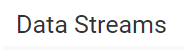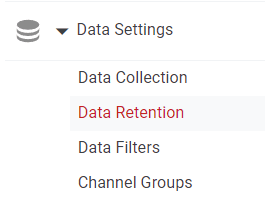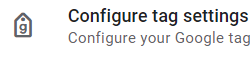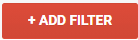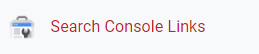How to Set-up Goal Tracking
This guide provides step-by-step instructions on how to set up and monitor goals in Google Analytics, helping you measure the effectiveness of your website or app.
1
Log into Google Analytics
Sign in to your Google Analytics account and select the GA4 property where you want to set up goal tracking.
2
Navigate to the Events Section
Once you're in the property, click on the "Events" tab located in the left-hand menu under "Configure."
3
View All Events
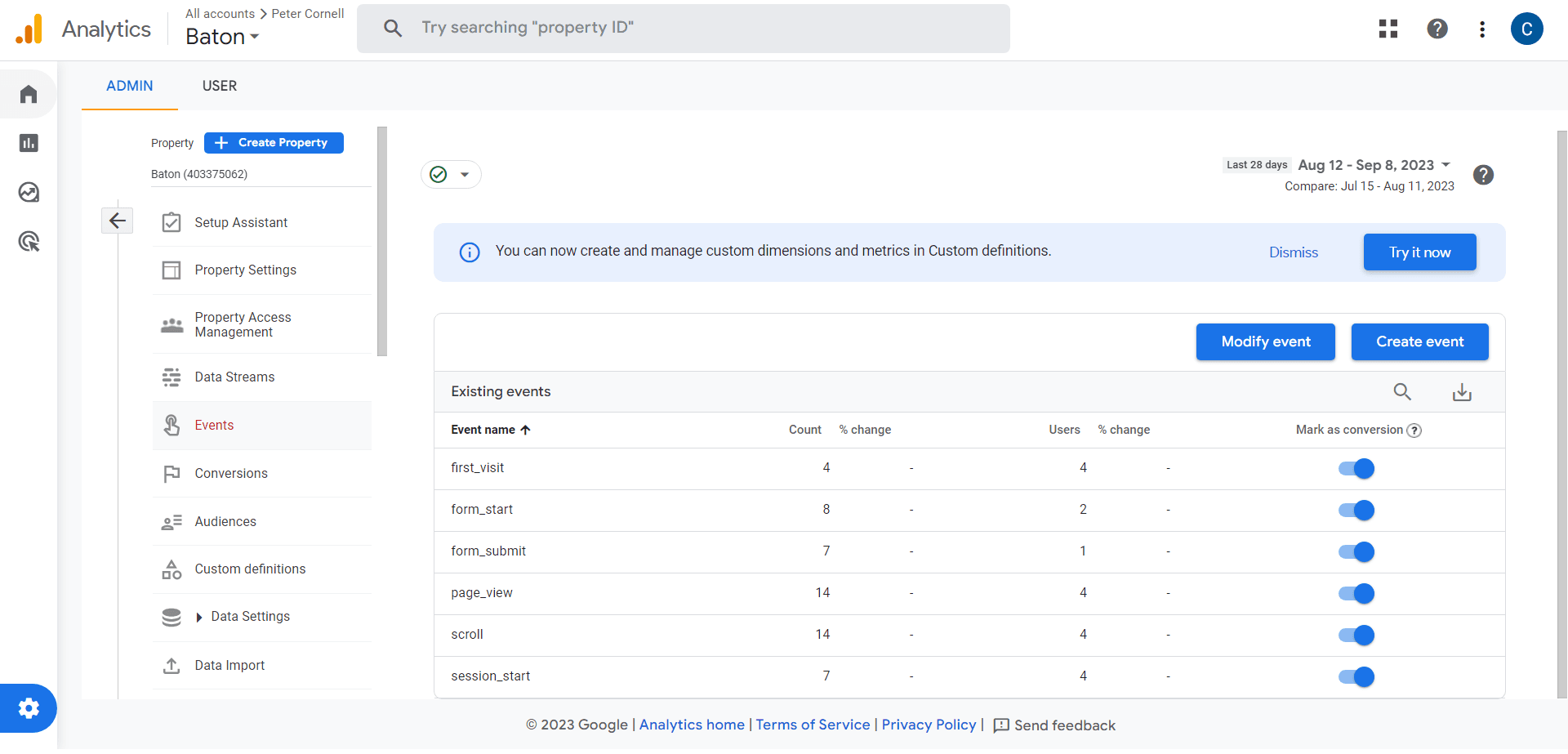
Here, you'll see all the automatically tracked events, and you have the option to add new events or edit existing ones.
4
Mark as Conversion
Find the event that you want to track as a goal. Click on it and toggle on "Mark as conversion."
5
Create New Events (Optional)
If the event you wish to track isn't already listed, you'll need to add it. You can do this by clicking the "Create Event" button and following the prompts.
6
Configure Event Parameters (Optional)
You can set up additional event parameters if needed, such as value or some other metric that's important to the goal.
7
Test the Event
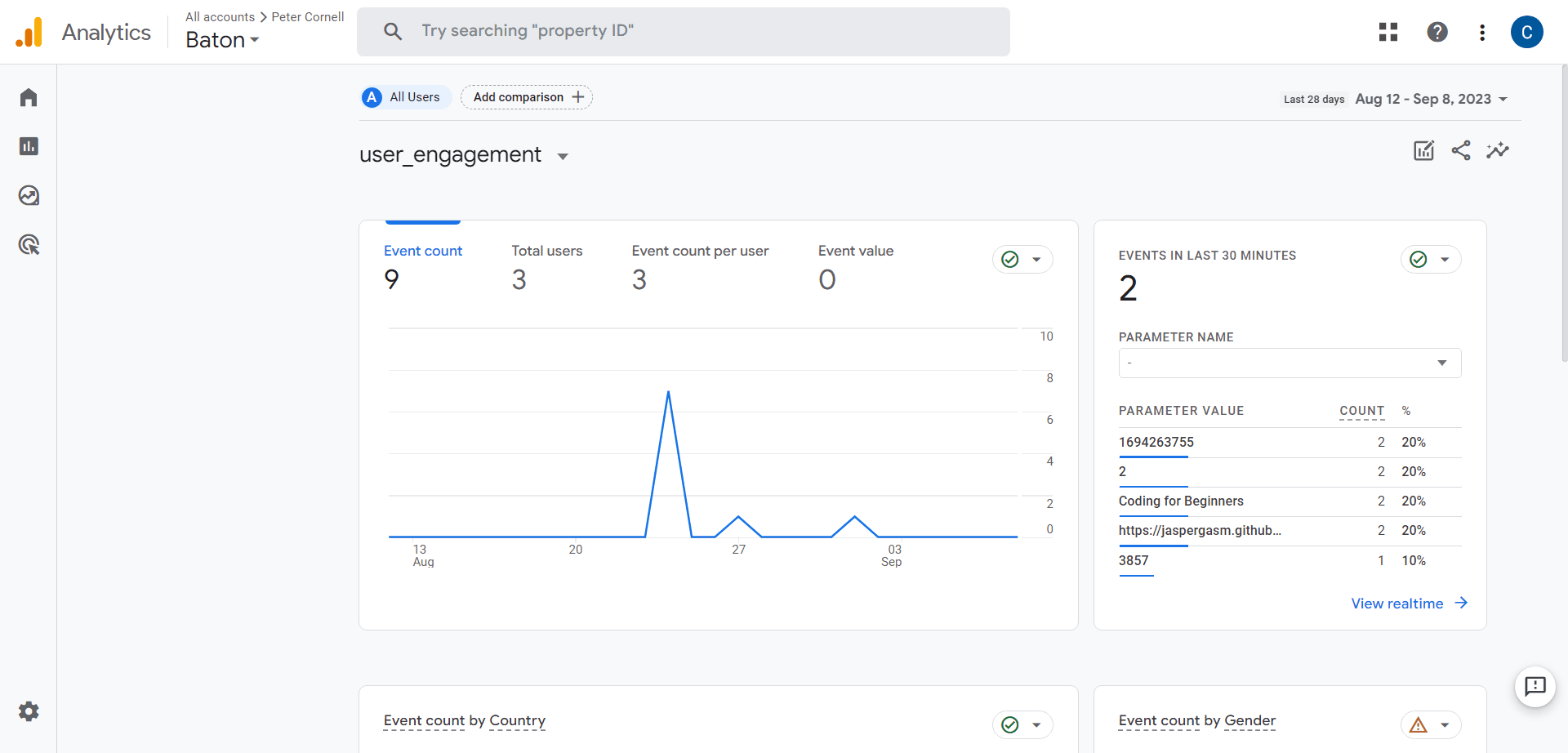
It's good practice to test if the event is being captured correctly. You can do this via real-time reporting or by triggering the event yourself and checking if it appears.
8
Monitor Conversions
Once the event is marked as a conversion, you can monitor it via the "Conversions" tab in the "Analysis" section.
Congratulations, you've now set up goal tracking in Google Analytics. Continuously monitor and update your goals to align with your evolving business objectives