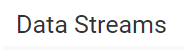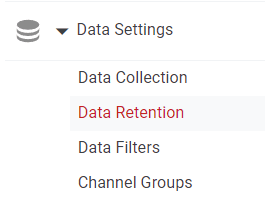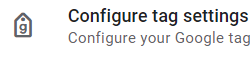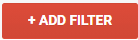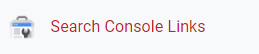How to Set-up User Permissions and Access Level
This guide elucidates the process of setting up user permissions and access levels in Google Analytics. Tailored for both novices and experts, it ensures your data remains secure while offering team members the access they require.
1
Log in to Google Analytics
Navigate to Google Analytics and sign in with your account.
2
Access the Admin Panel
Click on the "Admin" tab (represented by a gear icon) usually located at the bottom left of the page.
3
Choose the Right Level
Google Analytics offers three levels for access permissions:
Account Level – Grants access to all the properties and views in the account. Property Level – Grants access to a specific property and all the views within that property. View Level – Grants access to a specific view. Decide at which level you want to grant permissions. Click on either "Account", "Property", or "View" based on your preference.
4
Navigate to User Management
Under the chosen level, you'll see "Account Access Management". Click on it.
5
Add Users and Assign Permissions
Click on the blue “+” button (or "Add" button) in the top left of the User Management page. Select "Add Users". Enter the email address associated with the user's Google account. Choose the desired permissions for the user:
Read & Analyze: User can view reports and configuration data, and manipulate data within reports (e.g., filter a table, add a secondary dimension), but cannot create/edit/delete accounts, properties, views, filters, goals, etc. Collaborate: Includes everything from "Read & Analyze", and additionally, users can create, edit, share, and delete dashboards, annotations, and other collaborative features. Edit: Grants full access, except for managing users. This means users can create and modify accounts, properties, views, filters, goals, etc. Manage Users: Can add/remove users, assign any permission, but cannot edit the account itself. Click "Add" after setting permissions.
6
Review and Adjust as Necessary
Periodically review user permissions to ensure that the right people have the appropriate access levels, especially if there are personnel changes or shifts in roles and responsibilities.
As you conclude this guide, you are now equipped with the expertise to finely tune access within Google Analytics. Data security is paramount, and with this knowledge, you can both protect and delegate data access with precision. Revisit this guide anytime you need a refresher and continue to harness the full potential of Google Analytics responsibly.