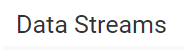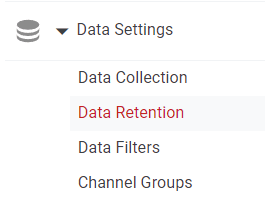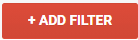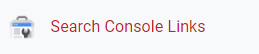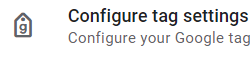
How to Setup Site Search Tracking
Uncover user intent by setting up Site Search Tracking in your Google Analytics 4 property. This guide walks you through each step to capture valuable search queries.
1
Log into Google Analytics
Sign in to your Google Analytics account and access the Google Analytics 4 property where you'd like to set up Site Search Tracking.
2
Navigate to the Admin Section
Once inside your GA4 property, go to the "Admin" panel, located at the bottom left corner and represented by a gear icon.
3
Locate 'Events' Under 'Data Streams'
In the "Admin" panel under the “Data” column, find "Data Streams" and click on it. Then, select the relevant data stream (Web).
4
Choose 'Tagging Settings'
Click on 'Tagging Settings,' then look for an option related to Site Search or Events you wish to track. Note: The interface may have different options based on updates.
5
Configure Site Search Parameters
In GA4, you may need to configure a custom event for Site Search. Use Google Tag Manager or add code to your site to capture site search queries as events.
6
Validate Event with Debug Mode
Before finalizing the setup, it’s advisable to validate your configuration using Debug Mode in Google Analytics or Google Tag Manager to make sure the event is being captured correctly.
7
Review and Monitor Data
After setting up, give it some time for data to populate. You can later check under 'Events' in the 'Events' section to see the Site Search data.
8
Fine-Tune and Update
As you start collecting data, you might find that you need to tweak or adjust your settings for more accurate or relevant information. Feel free to revisit the configuration to make updates.
Congratulations, you've now set up Site Search Tracking in GA4. With this data in hand, you're better equipped to optimize your site's user experience