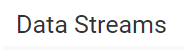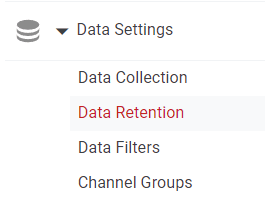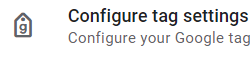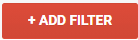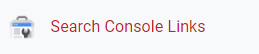How to Set-up Google Analytics 4 (GA4) Properties
Navigate the intricacies of establishing Google Analytics 4 (GA4) properties with this comprehensive guide. Designed for both beginners and seasoned users, it paves the way for a seamless transition to the latest in web analytics.
1
Navigate to Google Analytics:
Once you're logged in, you'll be at the Google Analytics dashboard.
2
Create a New Property:
From the left-hand sidebar, click on Admin (the gear icon at the bottom). In the middle column named "Property," click the dropdown menu and select Create Property.
3
Property Setup
Enter the name of your property. This could be the name of your website or app. Under "Property Setup", choose the appropriate time zone and currency for your reports. Click on the Next button.
4
About Your Business:
You will be prompted to answer a few questions about your business. This helps Google Analytics understand the scale of your business.
- Choose your industry category.
- Select the business size.
- Indicate your intended use for Google Analytics with the given options.
- Click on Create.
5
Setup Data Streams:
You can now set up data streams for your property.
- Choose between Web, iOS App, or Android App.
- For a Web Data Stream:
- Click on Web.
- Enter the website URL and the stream name (typically the name of your website).
- Click Create stream.
6
Implement Tracking Code:
After you've set up a web data stream, you'll be given a Measurement ID (e.g., G-XXXXXXXXXX).
- For website tracking:
- Scroll down to find the Global Site Tag (gtag.js) section. This is the code you'll need to insert into every page of your website. Typically, it's placed in the <head> section.
7
Additional Settings
While the above steps should get you started with GA4, there are many additional settings and configurations you can explore:
- Event Tracking: GA4 is event-centric, meaning you can set up custom events to track specific interactions on your site.
- Conversions: Define certain actions as conversions, which allows you to track valuable actions, like purchases or sign-ups.
- User Properties: Custom characteristics you can define to segment your audience further.
- Parameter Reporting: Additional insights on event parameters that can be reported on.
8
Review and Test
Before relying on the data from GA4, make sure you:
- Check the "Realtime" section in GA4 to ensure that the tracking is working.
- Test out site features and ensure they appear as events in GA4.
- Monitor the data for a few days to make sure everything is tracked correctly.
With the completion of this guide, you're poised to embrace the next generation of Google Analytics confidently. GA4 offers a wealth of advancements, and your newfound knowledge ensures you're at the forefront of web data analysis. As Google continues to evolve, keep this guide as your companion to stay updated and adept.