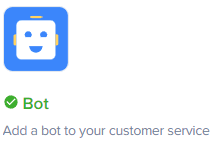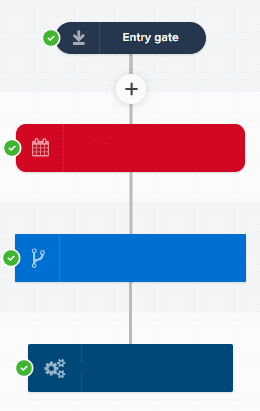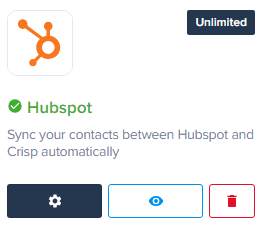
How to Integrate Crisp with Other Tools
Welcome to our comprehensive guide on integrating Crisp with other tools. Integration plays a pivotal role in streamlining your workflows and boosting productivity. In this guide, we'll show you how to seamlessly connect Crisp with various applications, enabling you to centralize data, automate tasks, and provide exceptional customer support.
1
Sign in to Crisp
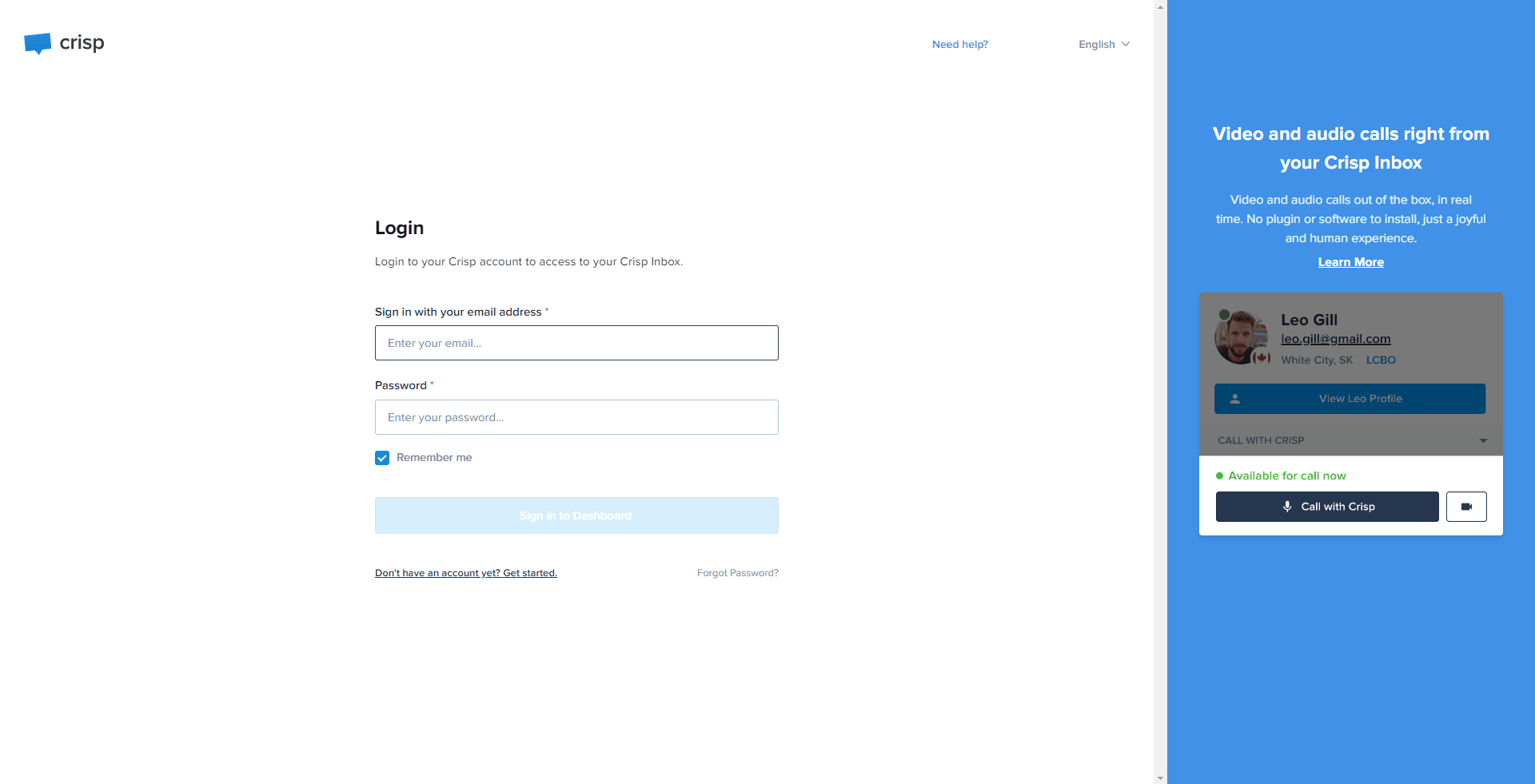
Sign in to your Crisp account to access your dashboard.
2
Navigate to the Plugins Section
In the dashboard, select "Plugins & Integrations" from the left-hand side panel.
3
Browse Available Plugins
Browse through the available plugins. Here you'll find a wide range of tools you can integrate with, including CRMs, social media platforms, marketing tools, and more.
4
Select a Plugin
Choose the tool you wish to integrate with Crisp. Click on it for more details.
5
Enable the Plugin
On the plugin page, click the "Enable" or "Install" button to add the plugin to your Crisp chat.
6
Configure the Plugin
Follow the specific instructions for each plugin to configure it. This might involve logging into the third-party tool, allowing permissions, or copying API keys.
Congratulations! You've learned how to integrate Crisp with a myriad of powerful tools, unlocking new possibilities for your customer support and business operations. By harnessing the synergy between Crisp and other applications, you can optimize your team's efficiency, deliver seamless customer experiences, and gain a competitive edge in the market. Embrace the world of integrations and elevate your support to new heights. Happy integrating!