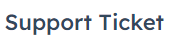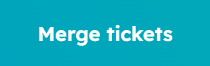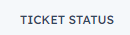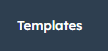Setting up Email Notifications for Ticket Updates in Hubspot
Welcome to our step-by-step guide on setting up email notifications for ticket updates in HubSpot. Timely and efficient communication with your customers is crucial for providing exceptional support. By configuring email notifications, your team can stay informed about every ticket's progress and respond promptly to customer inquiries. In this guide, we'll walk you through the simple process of enabling ticket update notifications and customizing them to fit your team's needs. Enhance your customer support experience, improve response times, and never miss a beat with email notifications in HubSpot.
1
Log in to your HubSpot Account
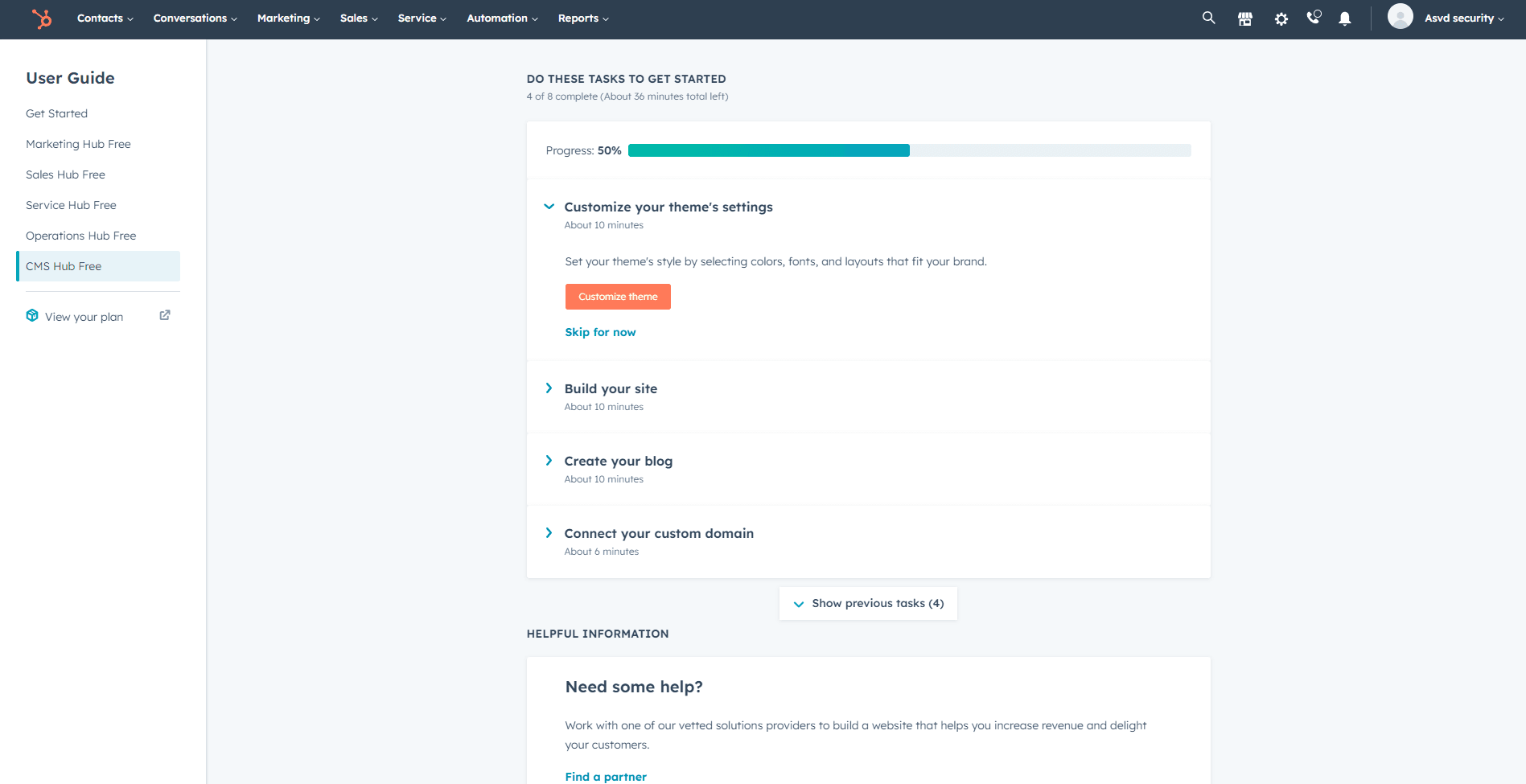
First, log in to your HubSpot account using your email address and password. If you don't have an account, sign up for a free trial or register for a paid plan.
2
Access Your Account Settings
1
Click on your Account Icon
Once you're logged in, click on your account icon located in the top right corner of the screen.
2
Click "Settings"
Click on "Settings" in the dropdown menu to access your account settings.
3
Navigate to the Notifications Settings
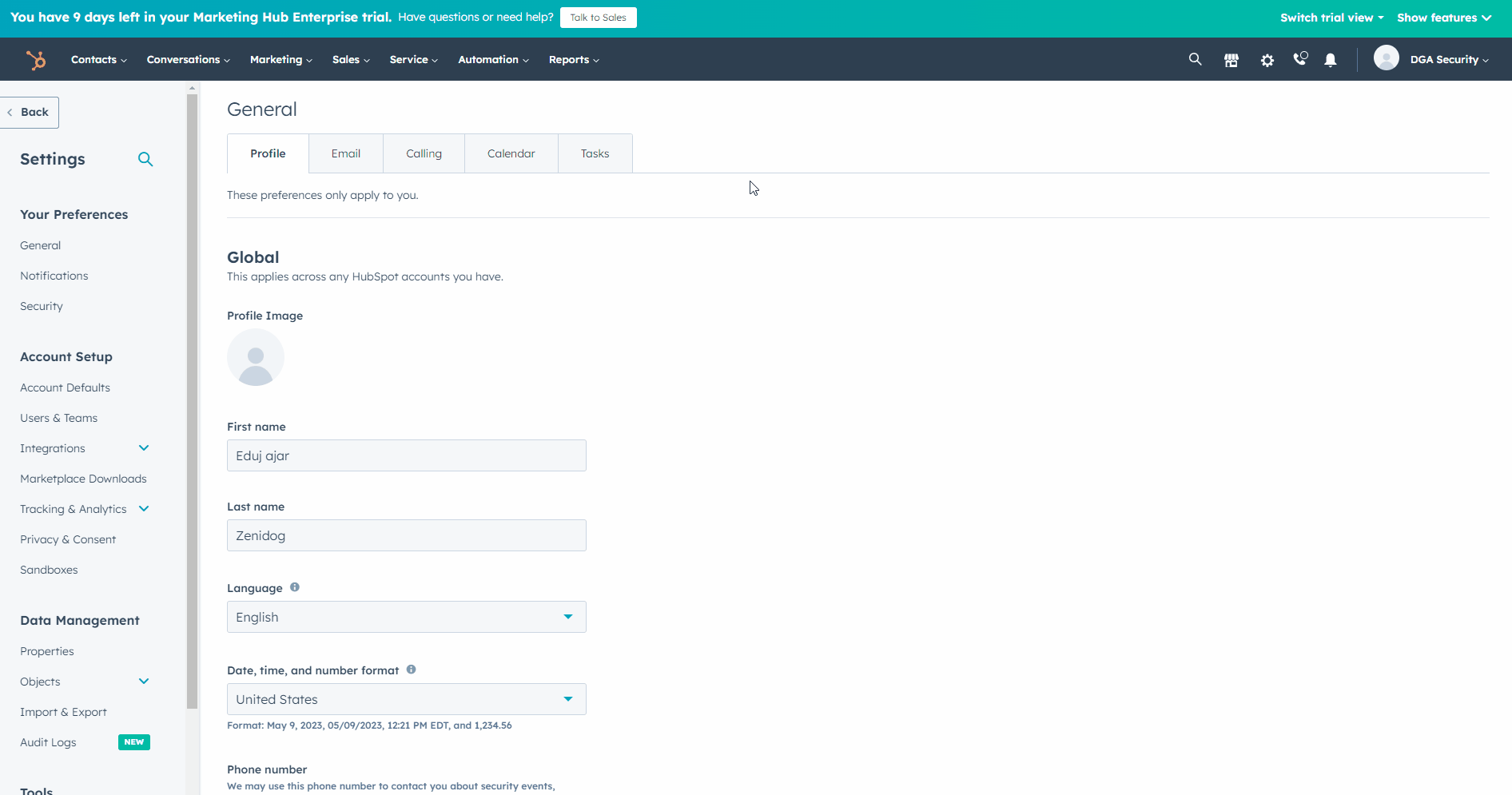
In your account settings, click on the "Notifications" tab in the left sidebar. This will take you to the Notifications Settings, where you can manage email notifications for various activities in HubSpot.
4
Locate the Tickets Notifications Section
In the Notifications Settings, scroll down to find the "Tickets" section. This section contains settings for email notifications related to support tickets.
5
Enable Ticket Update Notifications
1
Locate "Ticket updates"
In the "Tickets" section, locate the "Ticket updates" option.
2
Tick the checkbox
Click on the checkbox next to "Ticket updates" to enable email notifications for ticket updates. Once enabled, you will receive email notifications whenever there is an update to a ticket you are following.
Congratulations! You've successfully set up email notifications for ticket updates in HubSpot, empowering your customer support team to stay on top of every customer inquiry. By receiving real-time notifications, your team can respond promptly and provide personalized solutions to each customer, leading to higher satisfaction levels. Remember to review and customize your notification settings regularly to ensure they align with your team's workflow and priorities. Embrace the power of seamless communication to build strong customer relationships and continuously improve your support process. With email notifications in place, you're well-equipped to deliver exceptional service and maintain lasting customer loyalty.