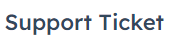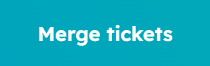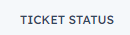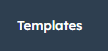How to Set Up Ticket Automation in HubSpot
Welcome to our guide on setting up ticket automation in HubSpot. Automate support processes for efficiency. In this guide, we'll show you how to create automation rules to streamline ticket management and deliver better customer experiences.
1
Log in to your HubSpot Account
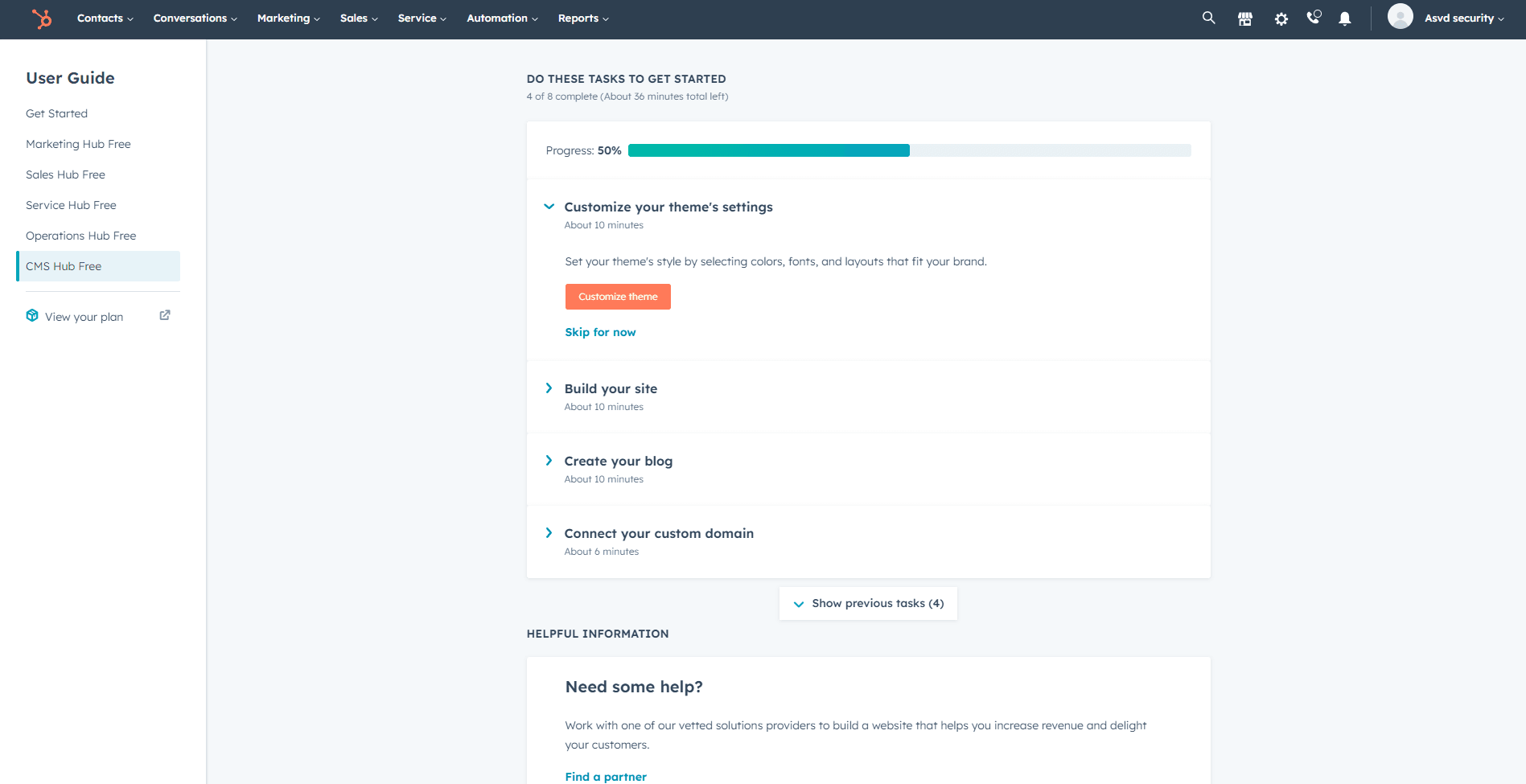
First, log in to your HubSpot account using your email address and password. If you don't have an account, sign up for a free trial or register for a paid plan.
2
Navigate to the Workflows Section
In the Service Hub, click on the "Automation" option in the left sidebar and then click on "Workflows" to access the workflows section. This is where you can create and manage automated processes for your support tickets.
3
Create a New Workflow
In the workflows section, click on the "Create workflow" button in the top right corner. Choose "Ticket-based" as the workflow type, and click "Next."
4
Name and Set Up Your Workflow
Give your workflow a descriptive name, such as "Ticket Status Automation" or "Automatic Ticket Assignment." Click "Next" to proceed to the workflow builder.
5
Set Up Triggers for Your Workflow
In the workflow builder, click on the "+" icon to add a trigger. Choose the appropriate trigger, such as "Ticket Status" or "Ticket Property," and define the conditions that will activate the workflow. Click "Save."
6
Add Actions to Your Workflow
After setting the trigger, click on the "+" icon again to add an action. Choose the desired action, such as "Set ticket property value," "Send email," or "Create task." Configure the action settings as needed, and click "Save."
7
Turn on Your Workflow
Once you have configured the workflow, click on the "Review" tab in the top right corner of the workflow builder. Review the summary of your workflow to ensure everything is set up correctly. Click on the "Turn on" button to activate your workflow.
Congratulations! You've successfully learned how to set up ticket automation in HubSpot. By creating automation rules, you can route and prioritize tickets, respond promptly, and optimize your support workflow. Continuously refine your automation to align with changing customer needs. Happy automating!