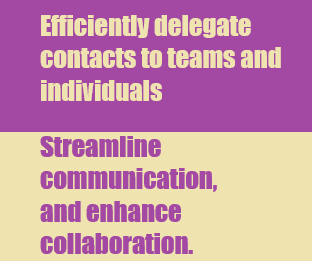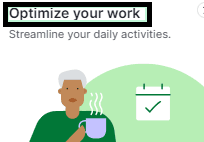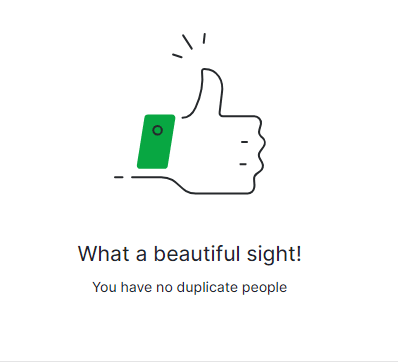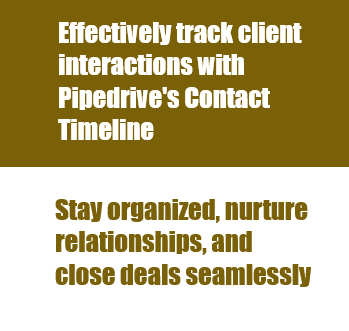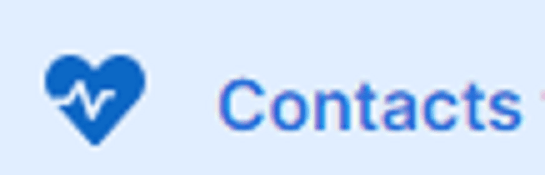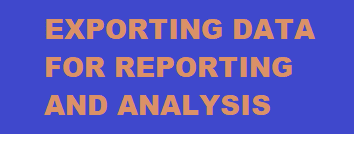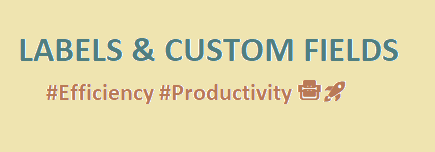
How to Use Labels and Custom Fields for Contact Management
Unleash the power of Labels and Custom Fields in Pipedrive! Seamlessly categorize contacts, track interactions, and optimize sales processes for unparalleled contact management.
1
Use Labels
To add a label to a contact, go to the contact's profile and click on the label dropdown field.
1
Selection of Appropriate Label
From there, you can select the appropriate label for the contact. Keep in mind that each contact can only have one label at a time.
2
Use Custom Fields for Grouping
1
Create a custom field
To create a custom field, go to Settings > Data Fields. Within the Data Fields section, click on the "Add custom field" button. A dropdown menu will appear with options. Choose from Lead/Deal, Person, Organization, or Product, depending on the data type you want to customize. From there, you can add a new field and choose the type of field you want to create (e.g., text field, dropdown field, etc.).
2
Use custom field to group contacts
2.3 Once you've created your custom field, you can add it to your contacts' profiles and use it to group your contacts however you like.
3
Use Keyword Search
1
Create a new custom field called "Notes
Create a new custom field in Pipedrive called "Notes." This field is a large text field where you can add notes about a contact, such as their likes and dislikes, job responsibilities, etc.
2
Type in a keyword or phrase into the search bar at the top of the screen
To use keyword search, type in a keyword or phrase into the search bar at the top of the screen. Pipedrive will then display all the contacts that match your search criteria. You can search for keywords in any field, including the "Notes" field you created.
Efficiently organize contacts with Pipedrive's Labels and Custom Fields! Streamline your workflow, boost productivity, and stay ahead in contact management.