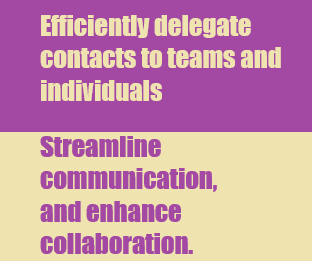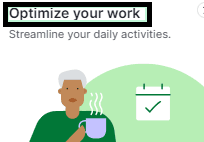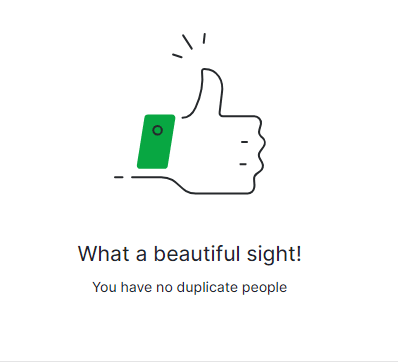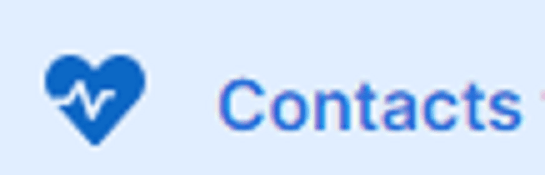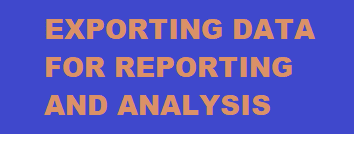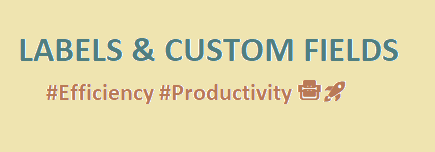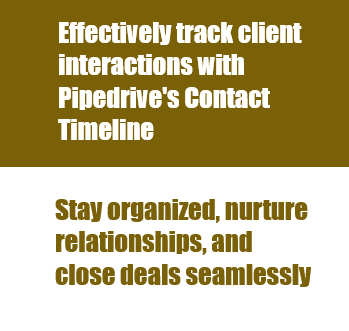
How to Use Pipedrive's Contact Timeline
Effectively track client interactions with Pipedrive's Contact Timeline. Stay organized, nurture relationships, and close deals seamlessly for sales success.
1
Access the Contacts Timeline
Navigate to the Contacts Timeline feature within your CRM system.
2
Customize the Timeline View
1
Specify the number of months back you want to view in the timeline.
2
Choose which contacts you want to display
Choose which contacts you want to display on the timeline, such as parent groups, owners of records, or administrators.
3
Apply filters to display specific contact groups
Apply filters to display specific contact groups, like people contacted within the last month or people with open deals.
3
Edit Filter Criteria
Click "Edit" on a filter to view and update its specific criteria to better suit your organization's needs.
4
Set Follow-up Frequency
Click the button to set the follow-up frequency for your contacts, choosing from weekly, monthly, quarterly, biannually, or annually.
5
Add Activities to the Timeline
1
Specify a new activity, such as a follow-up call or email, and assign it to a contact
2
Select a date for the activity.
3
Click "Save" to add the activity to the timeline.
6
Mark Activities as Complete or Overdue
1
Locate overdue activities marked in red on the timeline
2
Click the activity icon to mark it as complete, which will change its color to gray
7
View Deal Status on the Timeline
Identify open deals (blue symbol), won deals (green symbol), and lost deals (red symbol) on the timeline.
8
Filter Activities by Type
Filter the displayed activities on the timeline by selecting or deselecting types, such as calls, emails, or tasks.
Elevate your customer management with Pipedrive's Contact Timeline. Streamline interactions, build rapport, and boost sales with a dynamic approach.