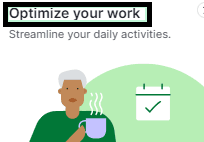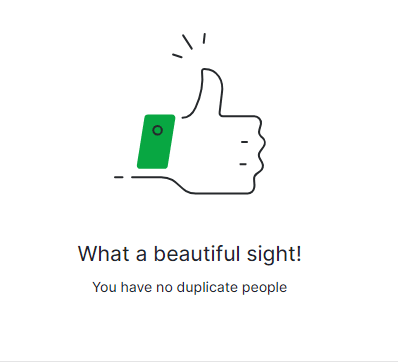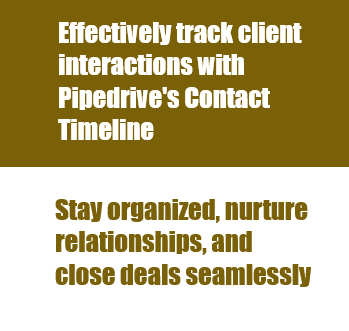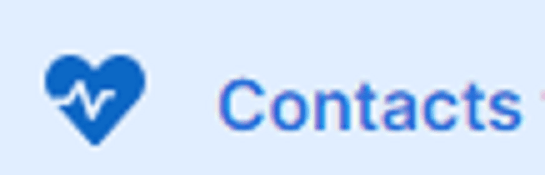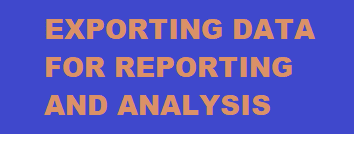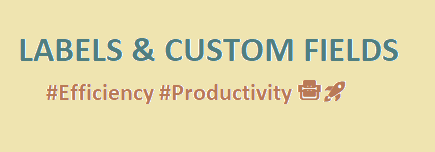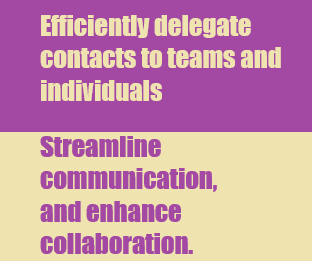
How to Assign Contacts to Sales Teams and Individuals
Efficiently delegate tasks with Pipedrive: Organize contacts into sales teams and individuals, streamlining communication and maximizing sales impact.
1
Navigate to the Contacts tab
1
Sign in to your Pipedrive account
2
After logging in, you will be taken to your Pipedrive dashboard. Click on the "Contacts" tab in the top navigation bar.
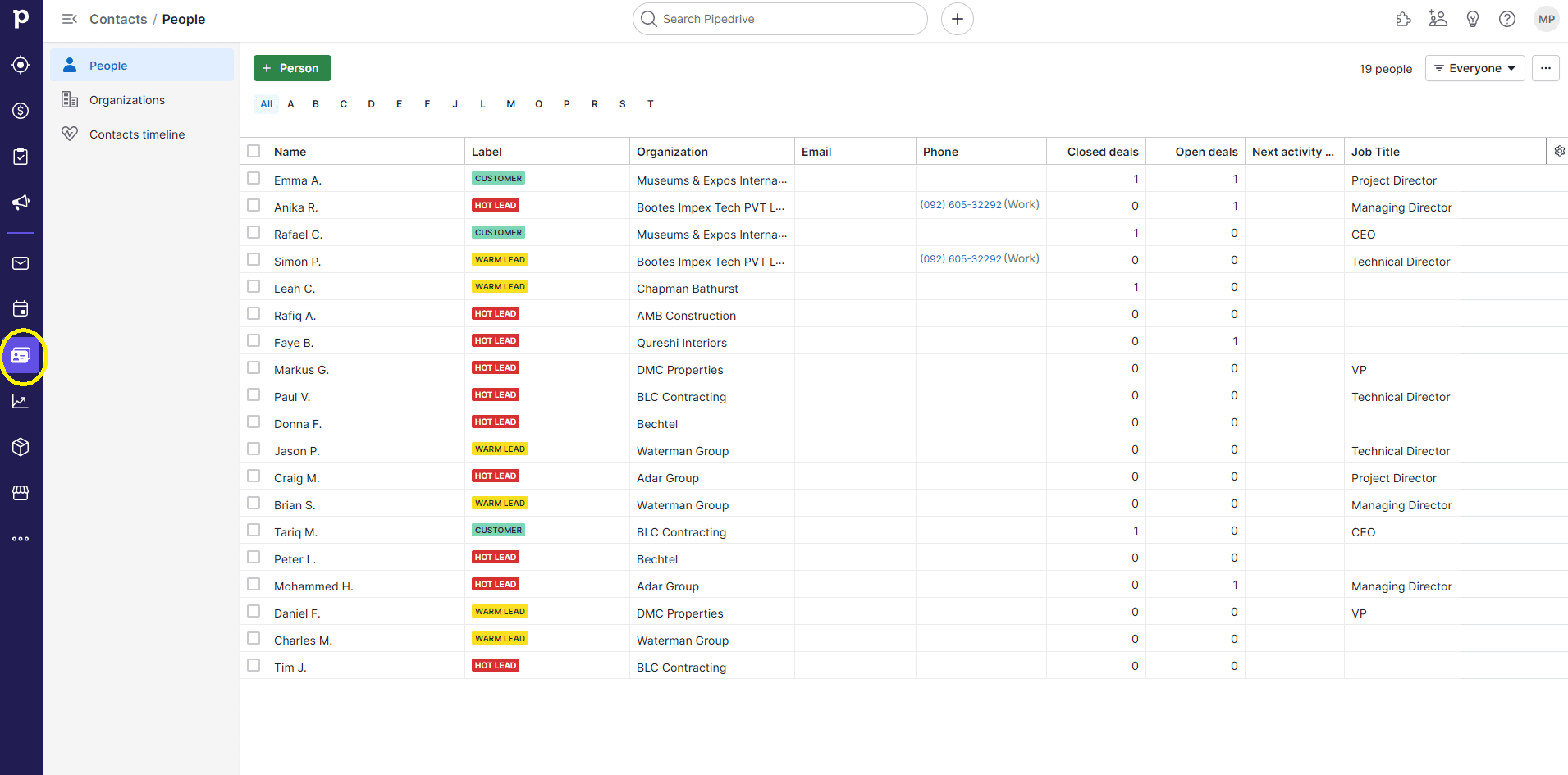
2
Select the contacts you want to assign
In the Contacts tab, use the checkboxes next to each contact to select the contacts you want to assign to a sales team or individual.
3
Open the bulk edit menu
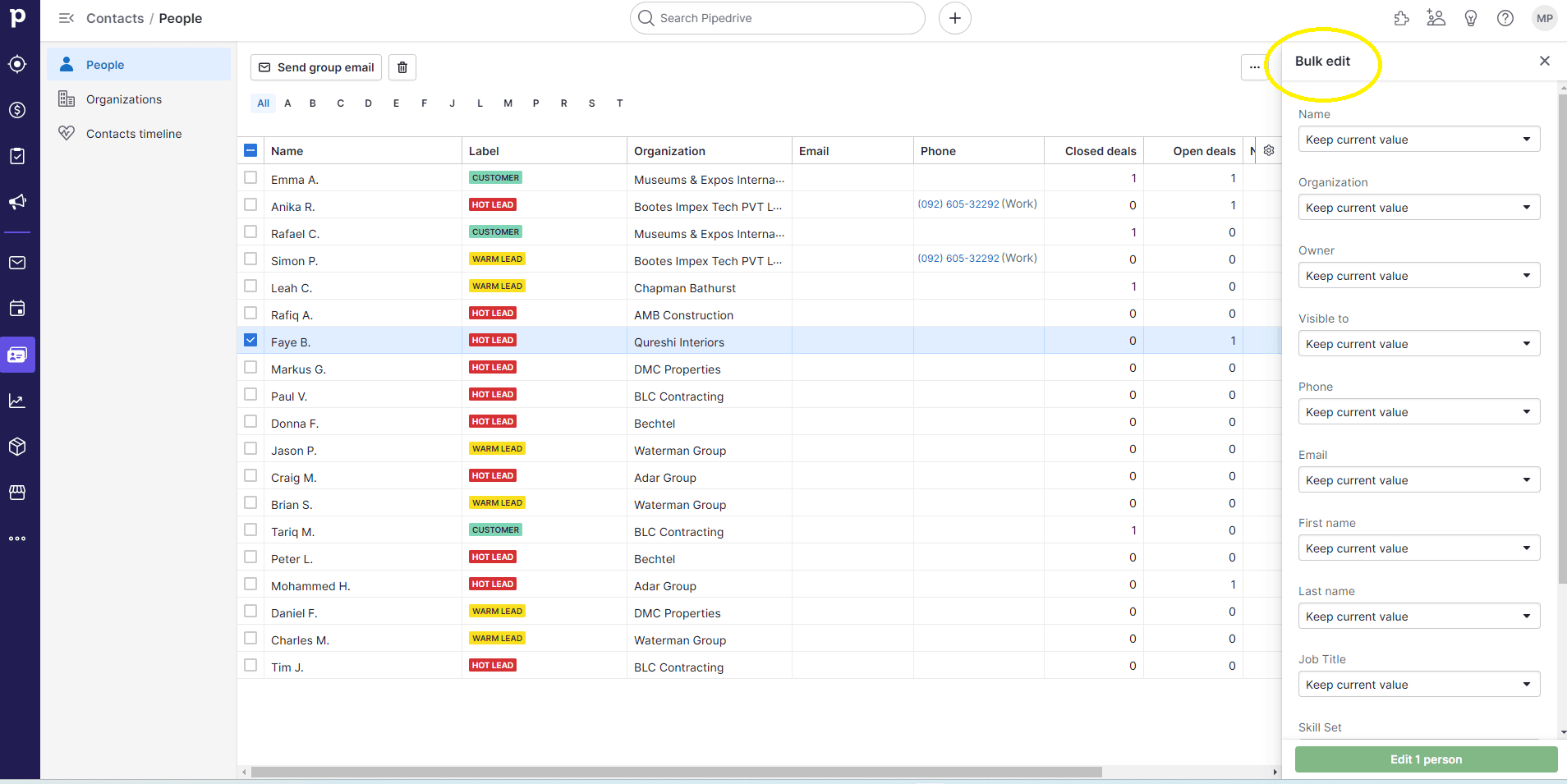
With the contacts selected, click on the "Edit" button that appears above the contacts list.
4
Assign the selected contacts
1
Assign contacts to the sales team or individual
In the bulk edit menu, click on the "Owner" field and select the sales team or individual you want to assign the contacts to from the dropdown menu.
2
After selecting the desired owner, click on the "Save" button to apply the changes.
5
Verify the assignment of contacts
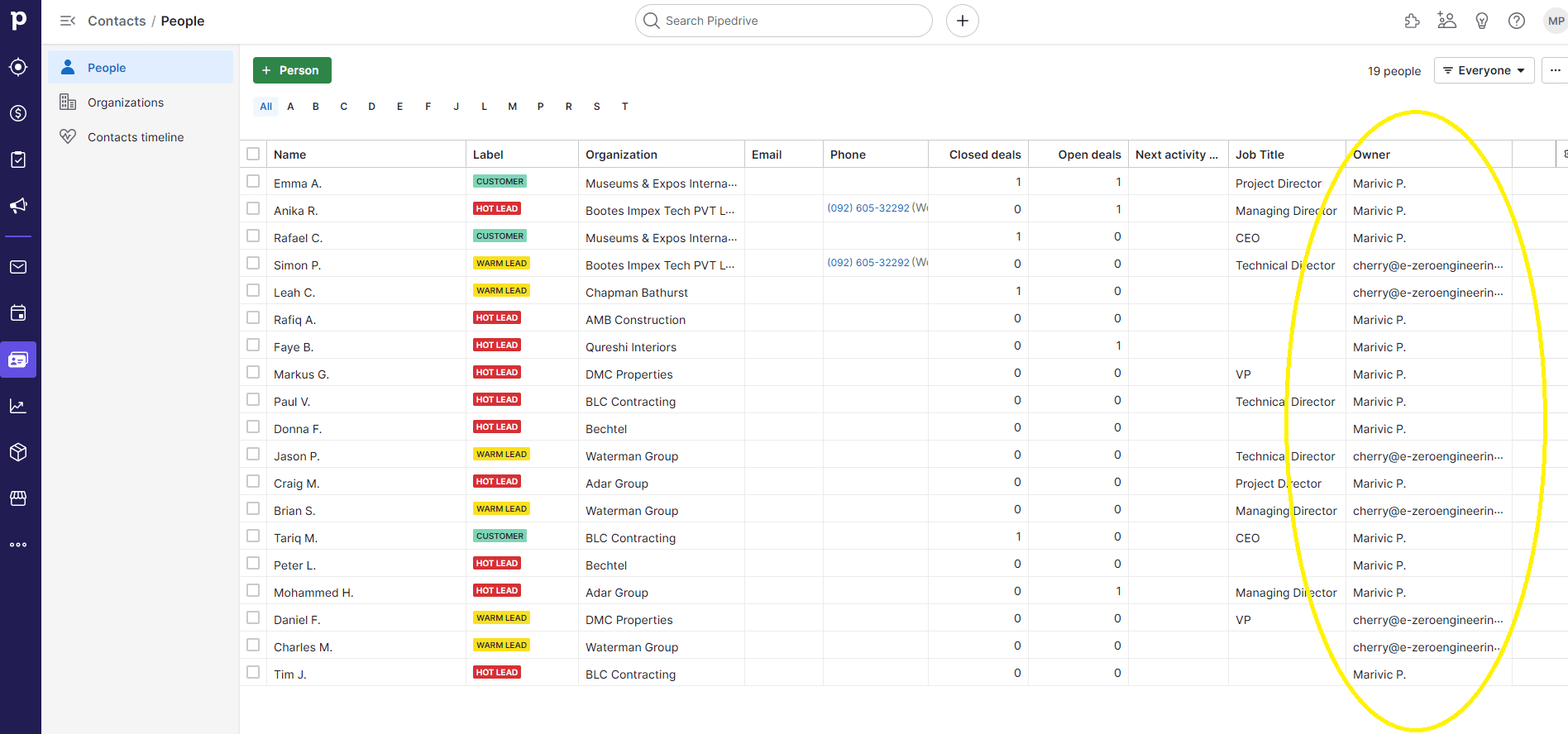
Once you have saved your changes, you will be taken back to the Contacts tab. You should now see the new owner displayed in the "Owner" column for the assigned contacts.
6
Assign contacts individually (optional)
1
If you prefer to assign contacts individually, click on a contact's name to open their contact details page.
2
Click on the "Owner" field in the contact details page
In the contact details page, click on the "Owner" field and select the sales team or individual you want to assign the contact to from the dropdown menu.
3
After selecting the desired owner, click on the checkmark icon to save the changes.
Master Pipedrive's contact delegation to boost sales teamwork. Improve efficiency, enhance collaboration, and achieve sales goals seamlessly.