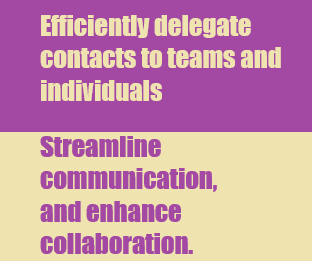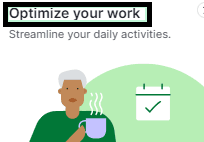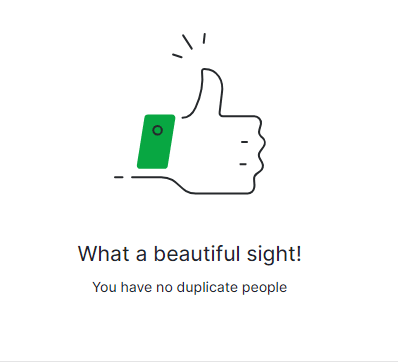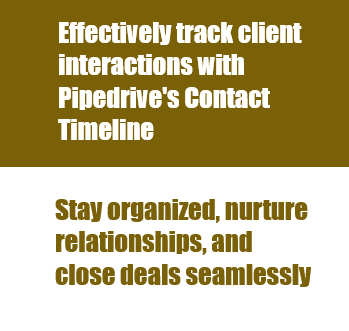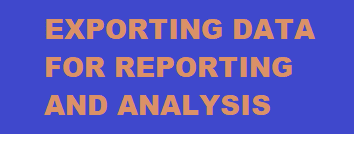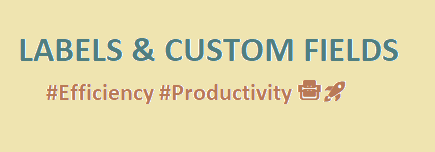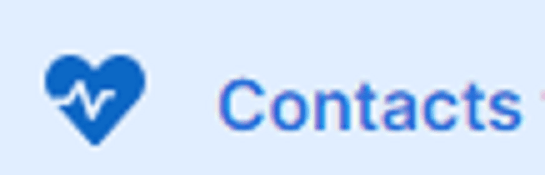
How to Segment Contacts for Targeted Campaigns in Pipedrive
Efficiently target your campaigns in Pipedrive by creating and managing contact segments. Reach the right audience, boost engagement, and drive better results!
1
Access the Contacts Timeline View
Navigate to the Contacts Timeline view within your CRM system.
2
Filter Your Contacts
Apply filters to your contacts, such as custom fields or tags, to display specific groups of contacts in the timeline view.
3
Adjust the Timeline View
Change the chronological range of the timeline view by adjusting the settings.
4
Set Follow-up Frequency
Choose how often you want to follow up with your contacts by adjusting the follow-up frequency settings. Keep in mind that follow-up frequencies are specific to the applied filters and can be configured differently for each user.
5
Schedule Follow-up Activities
5.1. Identify contacts highlighted in red that require follow-up activities.
5.2. Schedule activities, such as calls or emails, for these contacts.
6
Mark Activities as Complete
Once an activity is completed, mark it as done to lower the contact’s priority on the list.
7
Add Notes and Open Deals
Add notes or open deals for your contacts directly from the timeline view.
8
Customize the Timeline Display
Omit specific activity types, deals, or notes from the timeline view if desired.
9
Understand Bar Colors and Meanings
9.1. Learn the meanings of the different bar colors on the timeline: Blue: Open deal Red: Lost deal Green: Won deal White: Collection of aggregated deals
9.2. Note that the length of the bar represents how long a deal has been open in your pipeline.
Mastering contact segments in Pipedrive empowers your campaigns with personalized targeting. Unlock better conversions and customer connections effortlessly!