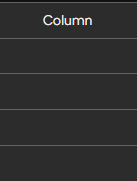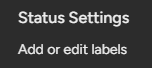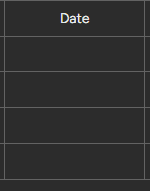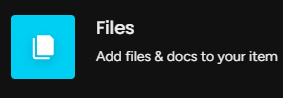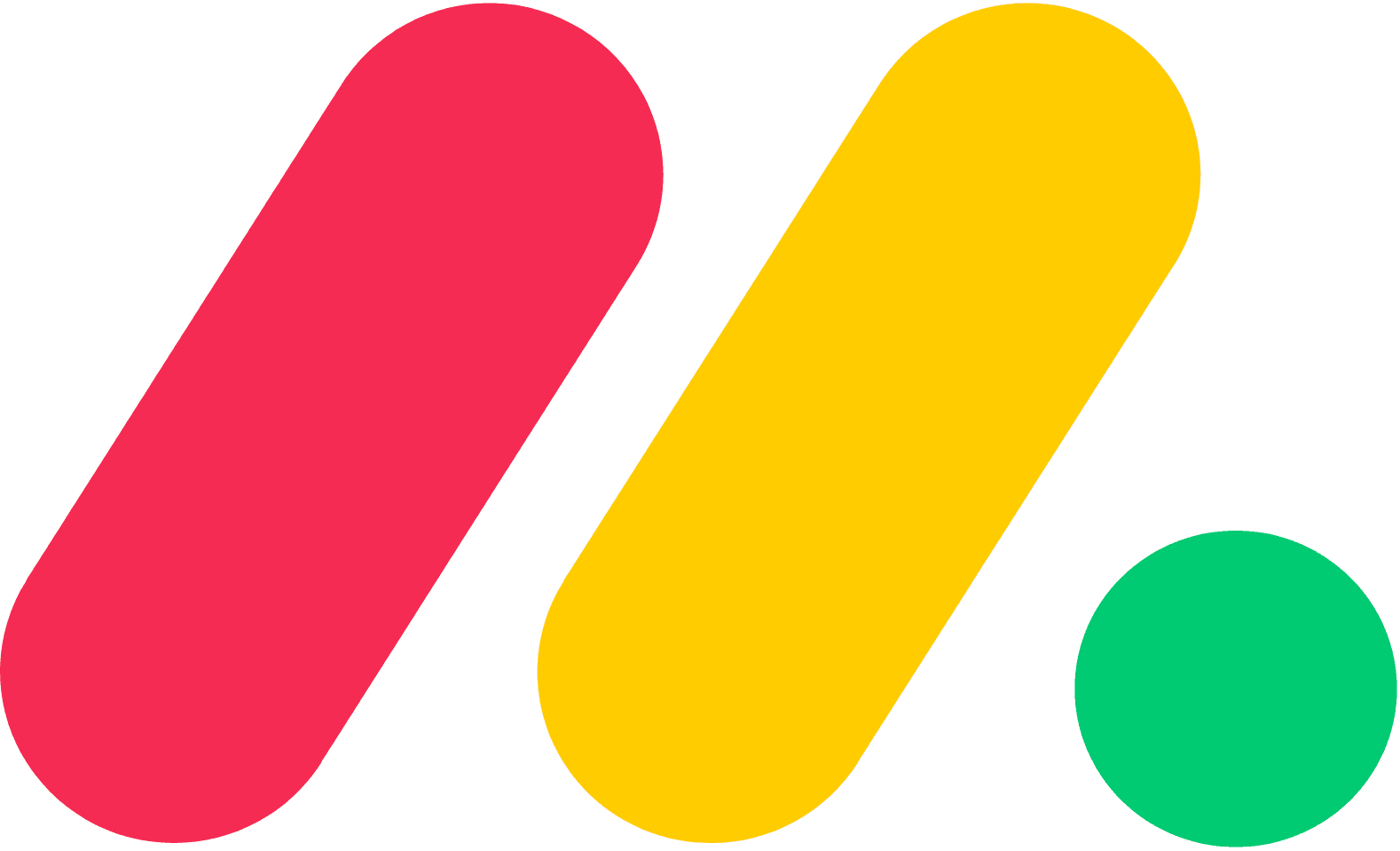
Adjusting Column Width, Visibility and Settings on Monday
Welcome to our guide on adjusting column width, visibility, and other settings in Monday.com. Customize board layouts for better organization. In this guide, we'll show you how to optimize your board's appearance to suit your team's needs.
1
Log in to your monday.com account
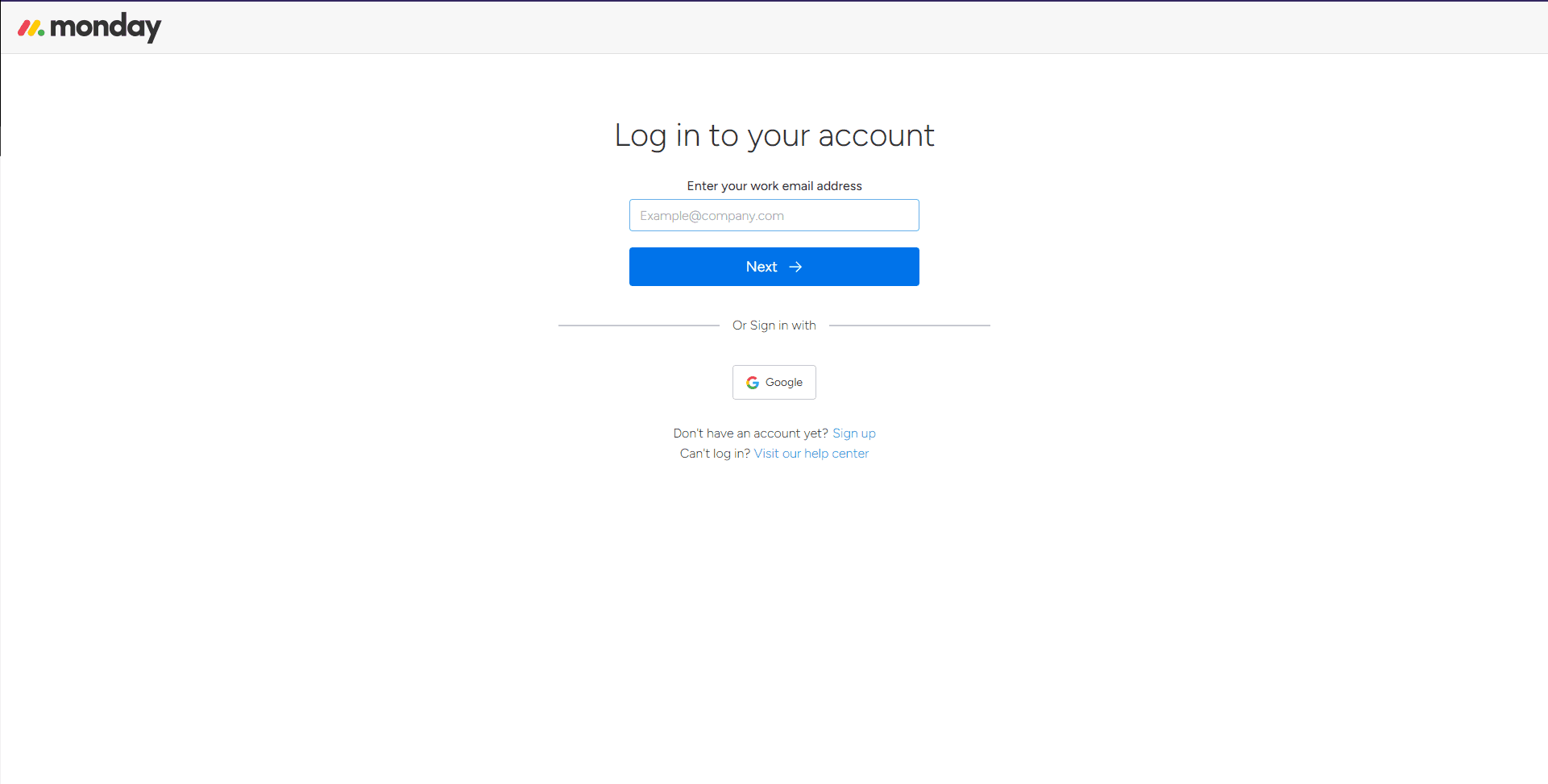
2
Navigate to the desired board
Locate and click on the board you want to adjust column width, visibility, and other settings for in the left sidebar.
3
Resize column widths
1
Hover mouse over the border
To adjust column widths, hover your mouse over the vertical border of the column header you'd like to resize.
2
Click and drag the border
Click and drag the border left or right to increase or decrease the width.
4
Hide or unhide columns
1
Click the three-dot icon
To hide a column, click on the three-dot icon next to the column title.
2
Select "Collapse"
From the drop-down menu, select "Collapse."
3
Click on the “←>” button
To unhide a column, click on the “←>” to expand the column.
5
Change column type
1
Click on the downward arrow icon
To change the column type, click on the downward arrow icon next to the column title.
2
Select "Change Column Type"
Select "Change Column Type" from the drop-down menu.
3
Choose the new column type
Choose the new column type you'd like to use from the list of available options.
6
Configure column settings
1
Click on the downward arrow icon
To configure column settings, click on the downward arrow icon next to the column title.
2
Select "Column Settings"
Select "Column Settings" from the drop-down menu.
3
Do Adjustments
Adjust settings, such as conditional color-coding, or column restrictions, as desired.
7
Reorder columns
1
Click and Hold the Column Title
To reorder columns, click and hold the column title you'd like to move.
2
Drag and Release to position
Drag the column to the desired position and release the mouse button to drop it in place.
8
Add or delete columns
1
Click on "+"
To add a column, click on the "+" icon on the right side of the last visible column
2
Select "Add Column"
Select "Add Column"
3
Choose the column type
Choose the column type you'd like to add.
4
Deleting a column
To delete a column, click on the downward arrow icon next to the column title you'd like to remove, and select "Delete Column."
Congratulations! You've successfully learned how to optimize your board's layout and appearance in Monday.com. By customizing column width, visibility, and other settings, you can create a clean and organized board, making it easier for your team to collaborate and manage tasks efficiently. Continuously experiment with different layouts to find the best configuration for your workflow. Happy optimizing!