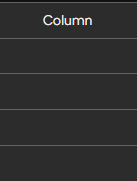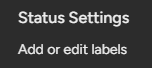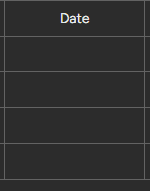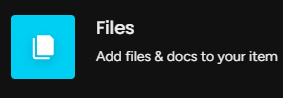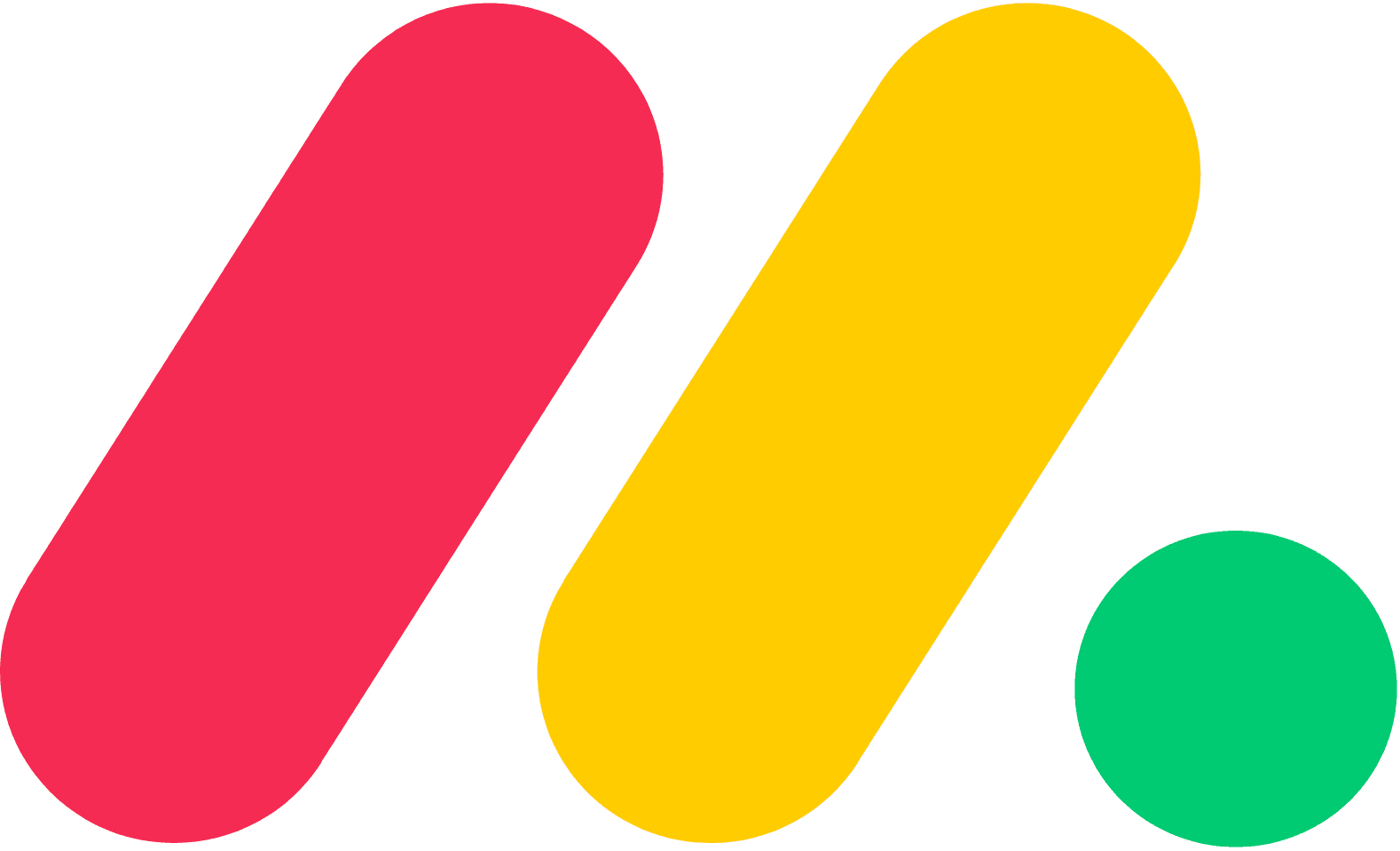Setup & Utilize Columns to Manage Team Responsibilities
Welcome to our guide on setting up and utilizing the People column in Monday.com. Efficiently assign and manage team members' responsibilities. In this guide, we'll show you how to use the People column to streamline task delegation and collaboration.
1
Open an existing board or create one
Start by creating a new board or opening an existing one in monday.com. Boards are the foundation for organizing and managing tasks, projects, and teams.
2
Add the People column
1
Click "+"
In your board, locate the "+" icon to the right of the last column header. Click on it to reveal a dropdown menu with column options.
2
Select "People"
Scroll down and select the "People" column.
3
Assign team members to tasks
1
Click on a cell
Click on any cell within the People column. A dropdown menu will appear, listing all team members who have access to the board.
2
Search and Assign
You can search for specific team members using the search bar at the top of the dropdown menu. Click on a team member's name to assign them to that task.
4
Filter tasks by team member
1
Click on the "Filter" icon
To view tasks assigned to specific team members, click on the "Filter" icon at the top-left corner of the board.
2
Click "Add filter"
In the filter panel, click "Add filter"
3
Choose "People"
Choose the People column from the dropdown menu.
4
Select team member
Select the team member you want to filter by, and click "Apply."
5
Track team member workload using the Workload View
To get an overview of your team's workload and ensure that tasks are evenly distributed, use the Workload View feature.
1
Click "Views"
Click on the "Views" button at the top of the board.
2
Add Workload View
Then click "Add View" and select "Workload."
In the Workload View, you can see the number of tasks assigned to each team member.
Congratulations! You've successfully learned how to set up and utilize the People column in Monday.com. By leveraging this feature, you can easily assign tasks, track team members' responsibilities, and enhance collaboration within your projects. Continuously update and optimize your People column to keep your team organized and productive. Happy task management!