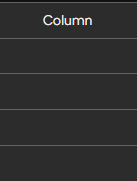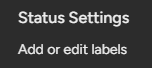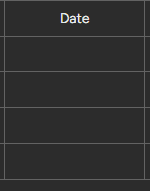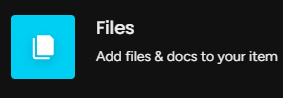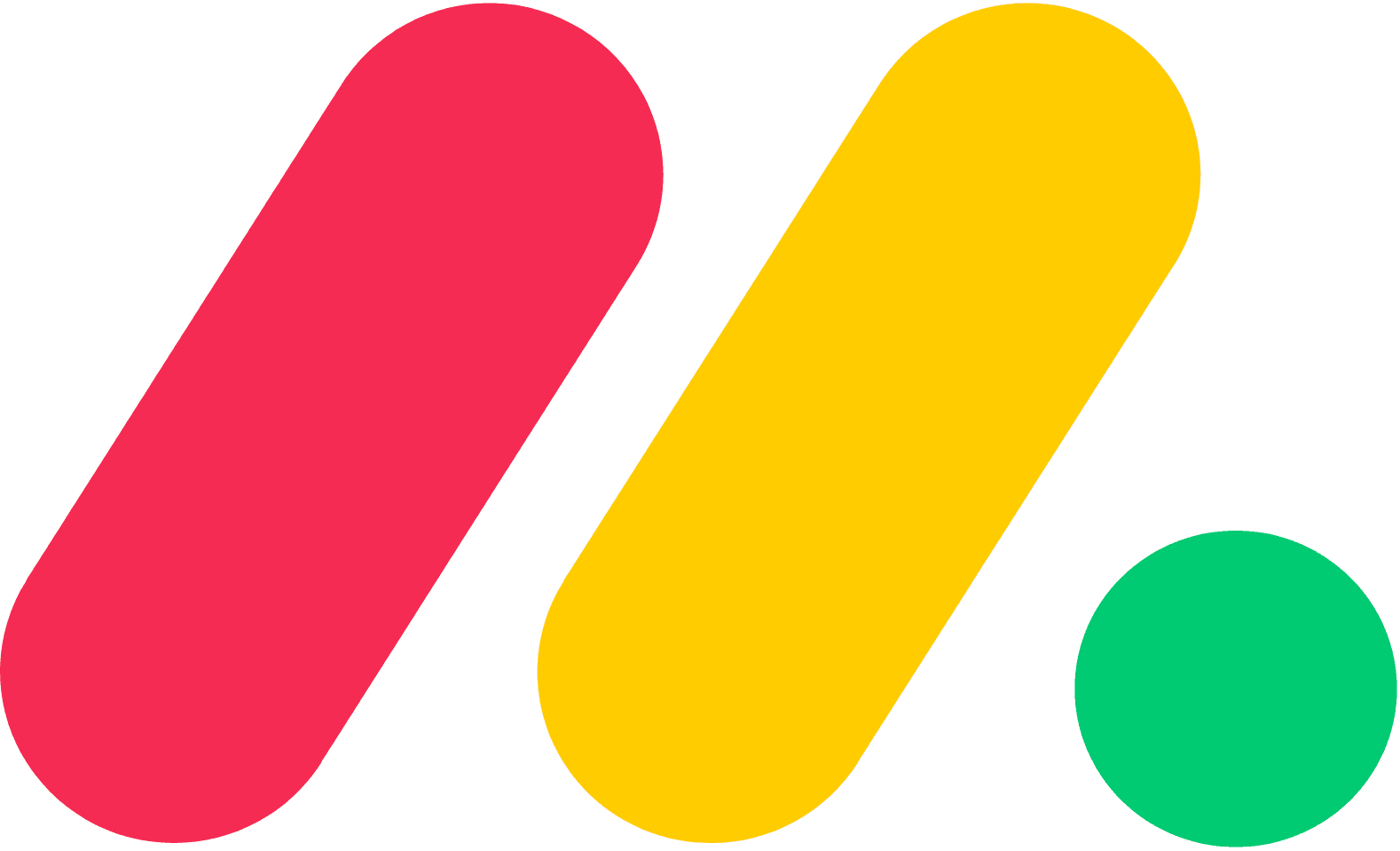Linking Columns to Store and Share URLs and Resources
Welcome to our guide on using the link column in Monday.com to store and share important URLs and external resources. Linking columns streamlines information access. In this guide, we'll show you how to leverage the link column to enhance collaboration and resource management within your board.
1
Sign in to your monday.com account
Sign in to your monday.com account using your email address and password. If you don't have an account, sign up for a free trial or paid plan at https://monday.com/.
2
Access your board or create a new one
Navigate to the board where you want to add the URL column, or create a new board by clicking on the "+ New" button at the top-left corner of your monday.com homepage and selecting "Board."
3
Add a new column
Click on the "+" button located to the right of the last column in your board. A dropdown menu will appear with various column options.
4
Choose "Link" column
In the dropdown menu, scroll down until you find the "Link" column option. Click on it to add a new link column to your board.
5
Add URLs to the link column
1
Click on a cell
Click on any cell within the link column.
2
Enter Details
A small window will appear where you can enter a URL and an optional description.
3
Save
Click "Save" to store the URL in the cell.
6
Access and share the URLs
1
Access Stored URL
To access a stored URL, simply click on the link in the corresponding cell.
2
Share URL
To share the URL with other team members, copy the URL from the cell.
Congratulations! You've successfully learned how to use the link column in Monday.com to manage and share important URLs and external resources. By centralizing links, you can improve resource accessibility, foster collaboration, and boost productivity. Continuously update and organize your links to maintain an efficient workflow. Happy linking!