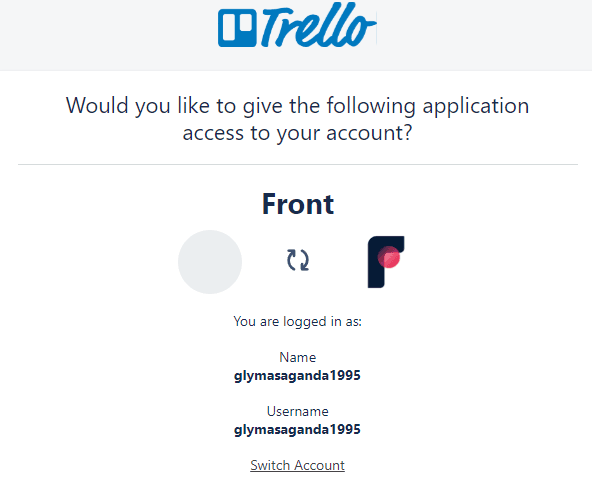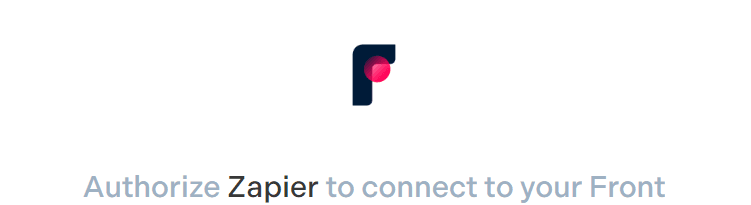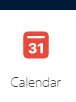Integrate Front with Jira for Issue Tracking
Our comprehensive guide will walk you through the seamless process of integrating Front with Jira, ensuring that every query and task is promptly addressed without switching platforms.
1
Log Into Your Front Dashboard
Start by accessing your Front account. An account with administrative privileges will be necessary for this process.
2
Go to the Settings Menu
Once inside Front, click on the gear icon (⚙️) which is typically located in the upper right corner of the dashboard.
3
Head to the 'Integrations' Section
In the dropdown menu, click on the "Integrations" or "API & Integrations" option.
4
Search for Jira
Use the provided search bar to type and find 'Jira'. Select the Jira icon when it appears.
5
Begin Jira Integration
Once on the Jira integration page, find and click the "Connect to Jira" or a similar button to start the integration.
6
Input Jira Credentials
You'll be redirected to a Jira login page. Here, key in your Jira account credentials and sign in.
7
Grant Necessary Permissions
Jira will prompt you to allow Front to access certain information. Click "Authorize" or "Allow" to grant these permissions.
8
Customize Integration Settings
Once back in Front, define specific settings such as how tickets appear, which Front users can create Jira issues, and other relevant preferences.
9
Test the Integration
To ensure everything's set up correctly, try creating a test issue in Front and see if it's reflected within your Jira dashboard.
This powerful integration ensures your team can track, manage, and resolve issues swiftly, maximizing efficiency and fostering a more responsive workspace. Keep exploring, as such integrations are the building blocks of a next-gen digital workspace.