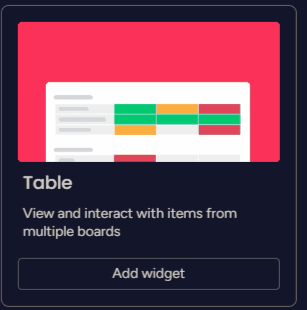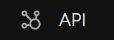
How to Customize reporting with Monday.com's API
Welcome to our guide on customizing reporting with Monday.com's API. Unlock the full potential of your data by harnessing the power of Monday.com's API. In this guide, we'll show you how to create personalized reports that suit your unique business needs.
1
Create an API key
To interact with Monday.com's API, you need to create an API key first. Go to your avatar in the bottom left corner, click on "Admin," then "API." Click "Generate" to create a new API key, and make sure to copy and save it in a secure location.
2
Explore the API documentation
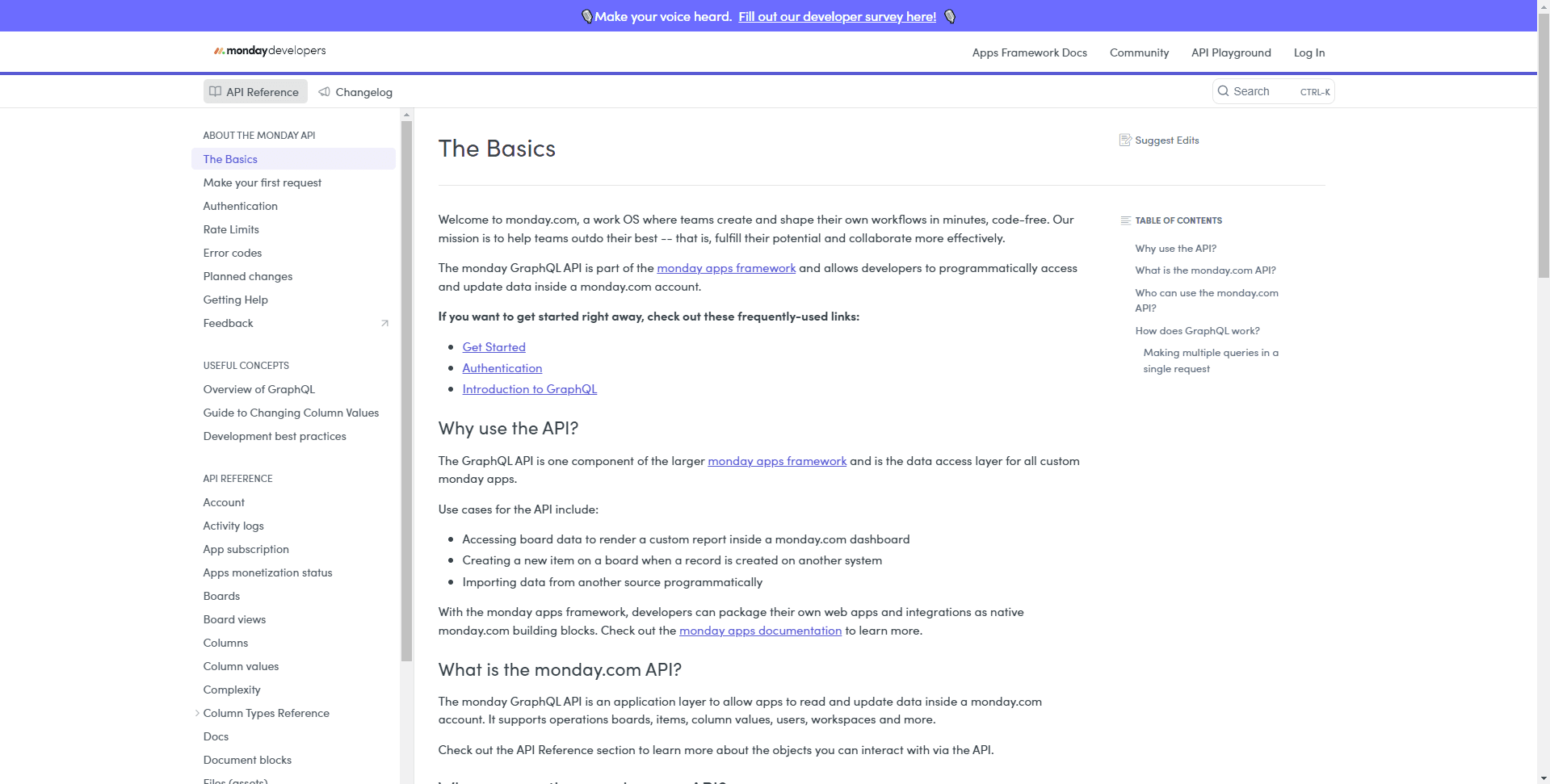
Before diving into the code, take some time to explore Monday.com's API documentation. This will provide you with essential information about available endpoints and request structures. Access the documentation at: https://developer.monday.com/api-reference/docs
3
Install required libraries

To make API requests in Python, you need to install the "requests" library. Use the following command to install it:
pip install requests
4
Set up Python script
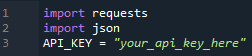
Create a new Python script and import the required libraries. Add your API key as a variable:
import requests import json API_KEY = "your_api_key_here"
5
Define API headers

Create a dictionary containing the required headers for your API requests:
headers = { "Authorization": API_KEY, "Content-Type": "application/json", }
6
Create a function to make API requests

Create a function to make it easier to send API requests and handle responses:
def send_request(query): url = "https://api.monday.com/v4" data = {"query": query} response = requests.post(url, json=data, headers=headers) if response.status_code == 200: return response.json() else: raise Exception(f"Request failed with status code {response.status_code}")
7
Query boards and columns
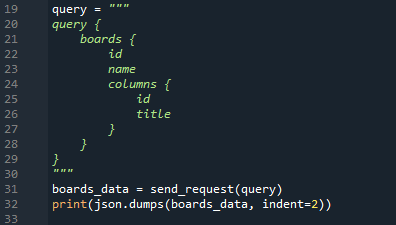
To customize a report, you need to know the IDs of the boards and columns you want to work with. Use the following GraphQL query to fetch this information:
query = """ query { boards { id name columns { id title } } } """ boards_data = send_request(query) print(json.dumps(boards_data, indent=2))
8
Identify relevant board and column IDs
From the output of the previous step, locate the IDs of the boards and columns you want to include in your report.
9
Fetch items

Now that you have the relevant board and column IDs, you can fetch the items for your report using another GraphQL query:
board_id = "your_board_id_here" column_ids = ["column_id_1", "column_id_2", "column_id_3"] query = f""" query {{ items_by_board(board_id: {board_id}) {{ id name column_values(ids: {json.dumps(column_ids)}) {{ id title value }} }} }} """ items_data = send_request(query) print(json.dumps(items_data, indent=2))
10
Export the report
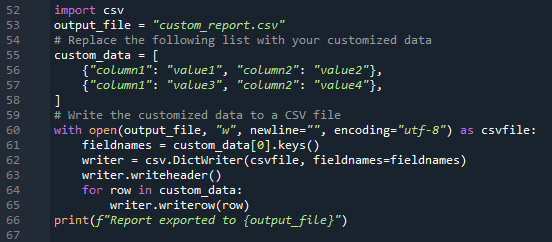
Finally, you can export the customized report to a file format of your choice, such as CSV, Excel, or PDF. The following example demonstrates exporting the report to a CSV file:
import csv output_file = "custom_report.csv"
Replace the following list with your customized data
custom_data = [ {"column1": "value1", "column2": "value2"}, {"column1": "value3", "column2": "value4"}, ]
Write the customized data to a CSV file
with open(output_file, "w", newline="", encoding="utf-8") as csvfile: fieldnames = custom_data[0].keys()
In this example, you will need to replace the custom_data list with the processed data from your report. The script will write the data to a CSV file named "custom_report.csv" in the same directory as your script. writer = csv.DictWriter(csvfile, fieldnames=fieldnames) writer.writeheader() for row in custom_data: writer.writerow(row) print(f"Report exported to {output_file}")
Congratulations! You've now mastered the art of customizing reporting with Monday.com's API. By leveraging the API's capabilities, you can create bespoke reports that provide actionable insights and drive better decision-making. Keep exploring new possibilities and integrating data from different sources to continuously refine your reporting process. Happy customizing!