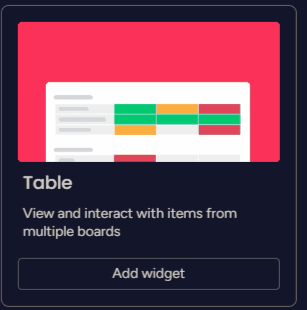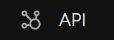Team Performance Tracking & Benchmarks with Battery Widget
Welcome to our guide on tracking team performance and setting benchmarks with the Battery Widget in Monday.com. Drive success with data-driven insights. In this guide, we'll show you how to use the Battery Widget to monitor progress and set performance benchmarks.
1
Create a new dashboard
1
Log in
Log in to your Monday.com account.
2
Find "Dashboards"
Navigate to the left sidebar and click on "Dashboards."
3
Create a New Dashboard
Click the "+ New" button on the top right corner to create a new dashboard.
4
Add Description
Give your new dashboard a name and description, and click "Create Dashboard."
2
Add the Battery widget to your dashboard
1
Click on the Widget Button
On your new dashboard, click the "+ Add widget" button.
2
Look for "Battery"
Search for "Battery" in the search bar.
3
Add to your Dashboard
Click on the "Battery" widget to add it to your dashboard.
3
Configure the Battery widget
1
Click "settings"
Click on the settings (gear) icon in the top-right corner of the Battery widget.
2
Select a board
Under "Choose a board," select the board you want to track performance for.
3
Choose a column
Under "Choose a column," select the column that represents your team's progress or performance, such as a status column or a numeric column.
4
Type a label
Under "Choose a label," type in a custom label for your battery or leave it blank to use the default label.
5
Set battery levels
Set the benchmark percentage values for the battery levels:
-
Red: the percentage below which the performance is considered poor.
-
Yellow: the percentage range for average performance.
-
Green: the percentage above which the performance is considered excellent.
4
Monitor team performance and analyze results
1
Monitor widget
Regularly check the Battery widget on your dashboard to monitor your team's performance against the set benchmarks.
2
Use data properly
Use the data provided by the Battery widget to identify areas for improvement and adjust your team's goals or workload accordingly.
5
Share the dashboard with your team
1
Click Share button
To share the dashboard with your team, click on the "Share" button in the top right corner of your dashboard.
2
Choose who to share to
Choose the team members you'd like to share the dashboard with, and click "Share Dashboard."
3
Encourage Team members
Encourage your team members to check the dashboard regularly to stay informed about their performance.
Congratulations! You've successfully learned how to track team performance and set benchmarks with the Battery Widget in Monday.com. By utilizing this powerful tool, you can keep a close eye on progress, set achievable benchmarks, and motivate your team to excel. Continuously monitor performance and adjust benchmarks as needed to achieve your goals. Happy tracking!