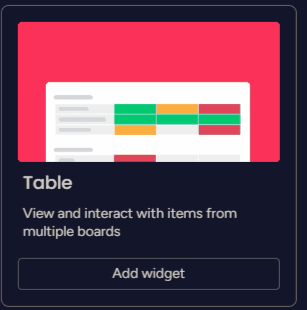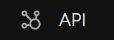How to Share and Export Reports and Dashboards
Welcome to our comprehensive guide on sharing and exporting reports and dashboards in Monday.com. Collaboration and data dissemination are key to making informed decisions. In this guide, we'll walk you through the steps to share and export your valuable insights seamlessly.
1
Navigate to the dashboard or report you want to share
To begin, log in to your monday.com account and locate the dashboard or report you'd like to share.
2
Open the dashboard or report
Click on the dashboard or report to open it.
3
Locate the sharing options
Once the dashboard or report is open, locate the sharing options by looking for the "Share" button at the top right corner of the screen.
4
Share with team members
4.1 Click on the "Share" button to open the sharing options.
4.2 You can either share the dashboard or report with specific team members or groups by typing their names or the group name in the search bar and clicking on them when they appear.
5
Export the dashboard or report as a PDF or Excel file
If you want to export the dashboard or report as a PDF or Excel file, click on the three vertical dots next to the "Share" button and select "Export as PDF" or "Export as Excel" from the dropdown menu.
Congratulations! You've learned how to efficiently share and export reports and dashboards in Monday.com. By seamlessly collaborating and distributing insights, you'll enhance teamwork and drive better decision-making. Remember to tailor your sharing options to suit different stakeholders' needs, ensuring that everyone stays on the same page. Happy sharing and exporting!