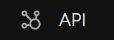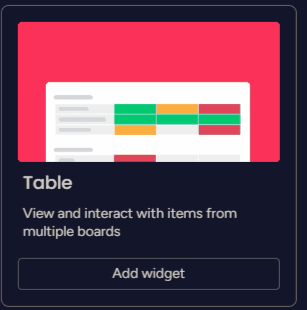
How to Build Custom Reports Using Table Widget
Welcome to our guide on building custom reports using the Table Widget in Monday.com. Reporting is essential for tracking progress and making data-driven decisions. In this guide, we'll show you how to create insightful reports that align with your unique business needs.
1
Access the Dashboard
1.1 Log in to your Monday.com account and navigate to the main dashboard by clicking on the "Home" button located in the left-side menu.
2
Create a New Dashboard
2.1 On the main dashboard, click the "+ New" button in the top-right corner.
2.2 Select "Dashboard" from the dropdown menu.
2.3 Name your dashboard and choose the relevant workspace from the dropdown menu.
2.4 Click "Create" to confirm.
3
Add a Table Widget
3.1 Once you're on the new dashboard, click the "+ Add widget" button in the top-left corner.
3.2 Scroll down or search for the "Table" widget in the "Choose a widget" menu.
3.3 Click on the "Table" widget to add it to your dashboard.
4
Customize Your Table Widget
4.1 After the table widget is added to your dashboard, click on its settings icon (gear icon) in the top-right corner of the widget.
4.2 In the settings menu, choose the boards you want to include in your report by clicking "Select boards" and checking the relevant boxes.
4.3 Select the columns you want to display in your table by clicking "Select columns" and checking the relevant boxes. You can also reorder columns by dragging and dropping them in the list.
5
Save and Share Your Custom Report
5.1 Click "Done" in the widget settings menu to save your custom report.
5.2 To share your report with team members, click the "Share" button in the top-right corner of your dashboard and select the desired sharing option.
Congratulations! You now have the skills to build custom reports using the Table Widget in Monday.com. Utilize the power of data to monitor project performance, identify trends, and drive efficiency. By regularly analyzing your reports, you'll ensure that your business stays on the path to success. Happy reporting!