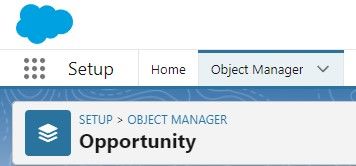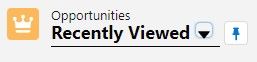How to Optimize Salesforce Opportunity Tracking & Analytics
Welcome to our comprehensive guide on optimizing sales team performance using Salesforce Opportunity Tracking and Analytics. Uncover the key insights and best practices that will empower your team to drive revenue, close deals, and achieve unparalleled success.
1
Access the Reports Tab in Salesforce
Log in to your Salesforce account. Locate the "Reports" tab on the main navigation menu. If you don't see it, find it in the App Launcher by searching for "reports."
2
Create a New Opportunities Report
Click on "New Report" in the Reports tab. Select "Opportunities" as the report type and click "Continue."
3
Edit Filters
Click on "Filters" on the report builder page. Ensure the "Show Me" filter is set to "All Opportunities." If it defaults to "My Opportunities," change it. Set the "Close Date" filter to "Current Fiscal Year." Leave the "Opportunity Status" as "Any."
4
Customize Fields and Group Rows
In the "Outline" tab, remove unnecessary fields and keep the ones relevant to your report. Click on "Group Rows" and choose "Created Date."
5
Add a Chart and Set Reference Line
Click on the "Add Chart" button. Choose a "Column Chart" for your report. Optionally, add a reference line by inputting a goal number of opportunities to be created each week.
6
Modify Created Date Grouping and Save Report
In the "Outline" tab, group the "Created Date" field by "Calendar Week" instead of "Day." Change the name of your report to "Opportunities Created by Week." Click "Save and Run." Choose a public folder to save the report, like "Public Reports," so others can access it.
In conclusion, leveraging Salesforce Opportunity Tracking and Analytics can revolutionize your sales process. By gaining valuable data-driven insights, your team can make informed decisions, prioritize leads, and maximize revenue generation. Embrace these powerful tools to take your sales performance to new heights and exceed your targets.