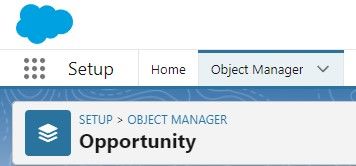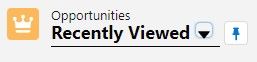
Salesforce Opportunity Tracking to Boost Pipeline Visibility
Welcome to our comprehensive guide on leveraging Salesforce's opportunity tracking to gain enhanced visibility into your sales pipeline. Managing your sales opportunities efficiently is essential for a successful sales process. Salesforce offers robust features for tracking and analyzing opportunities, providing valuable insights that empower your sales team to make informed decisions. In this guide, we'll explore how to set up and customize opportunity tracking in Salesforce, create meaningful reports and dashboards, and use data-driven analytics to identify trends and sales patterns. By utilizing Salesforce's opportunity tracking to its fullest potential, you'll gain a clear view of your pipeline, accelerate your sales cycle, and drive revenue growth. Let's get started and unlock the power of Salesforce for enhanced pipeline visibility.
1
Access Opportunities
Log in to Salesforce, and from the home screen, click on the "Opportunities" tab to access your opportunities list.
2
Select a Record
Select an opportunity record to view and manage the sales pipeline. You can switch from the Kanban view to the Table view to see a list of opportunities.
3
Update Stage Information
For each stage in the pipeline, certain fields need to be filled in. Fill in the required information for the current stage by clicking on the pencil icon next to the field, entering the data, and clicking "Save". Note that fields marked with a red asterisk are required and must be filled in before progressing to the next stage.
4
Progress Through the Stages
After updating the required information for the current stage, click "Mark Stage as Complete" to move the opportunity to the next stage in the sales pipeline. Repeat steps 3 and 4 for each stage until you reach the final stage.
5
Close the Opportunity
When you reach the final stage, use the drop-down menu to select the status of the closed opportunity. You can choose "Closed Won" if the business is won, or "Closed Lost" if the business is lost. Click "Save" to update the opportunity's status.
6
Update Close Status and Reason (Optional)
If you need to change the close status of an opportunity, click "Change Close Status" and select the desired status. If the opportunity is marked as "Closed Lost", you can provide a reason for the loss, such as losing to a competitor, lack of budget, or loss of funding. Click "Save" to update the information.
Congratulations on mastering Salesforce's opportunity tracking for enhanced pipeline visibility! With a clear view of your sales pipeline, you can now proactively identify opportunities, address potential bottlenecks, and make data-driven decisions to drive revenue growth. Continue to fine-tune your opportunity tracking processes, create dynamic reports and dashboards, and encourage your sales team to collaborate effectively within Salesforce. By consistently monitoring and analyzing your sales data, you'll stay ahead of the competition and seize valuable opportunities. Salesforce's opportunity tracking capabilities are a powerful asset for your sales organization, and we hope this guide has equipped you with the knowledge and tools to maximize its potential. Thank you for joining us on this journey towards sales excellence, and may your enhanced pipeline visibility lead you to continued success.