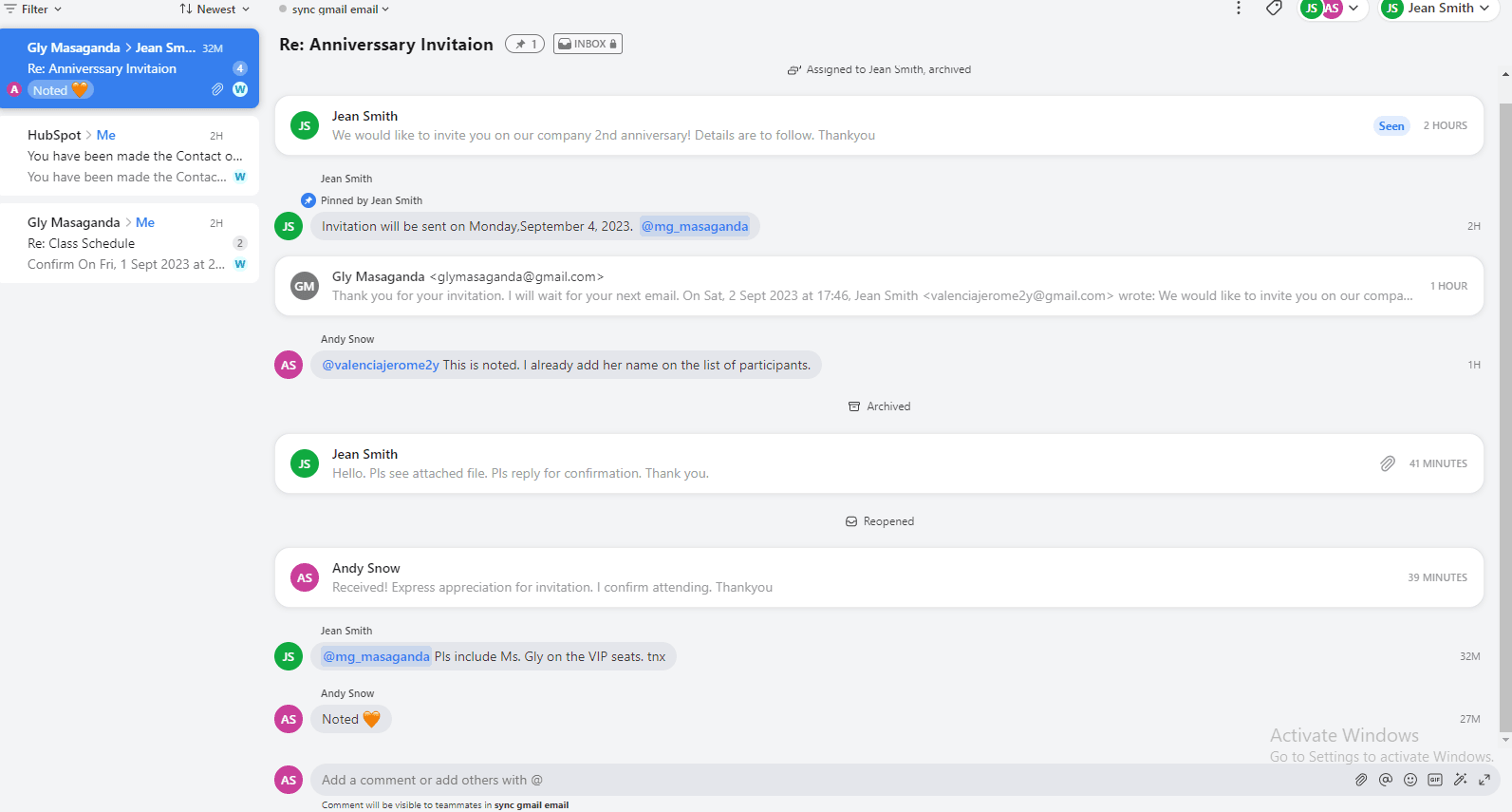Back to Front

How to Collaborate on Draft Emails with Comments
CRM
Learn to collaborate on draft emails with comments in Front. Enhance team communication and improve email drafts without multiple revisions.
1
Open Front and Log In
- Open the Front application and log into your account.
2
Navigate to Drafts Folder
- Once logged in, locate and click on the "Drafts" folder usually found on the sidebar.
3
Create or Open a Draft Email
- Click on the "New Draft" button to start a new draft email or select an existing draft you'd like to collaborate on.
4
Draft Your Email
- Use the text editor to compose your email. Don't worry about it being perfect; the idea is to collaborate.
5
Invite Team Members to the Draft
- Before team members can comment, they need to be invited to the draft. Click on the "Invite to Draft" or similar button to add team members.
6
Add a Comment
- In the comment section, click on the “Add a comment” field. Type your comment and click "Send" or hit Enter.
7
Edit or Delete Comments
- If you need to make changes to a comment, locate the "Edit" or "Delete" options usually found next to your comments.
8
Review Comments for Edits
- Before sending the email, review all comments for valuable input and make the necessary edits to the draft.
9
Send or Schedule the Email
- Once all edits are finalized and comments reviewed, either send the email immediately or schedule it for a future time.
Learn to collaborate on draft emails with comments in Front. Enhance team communication and improve email drafts without multiple revisions.