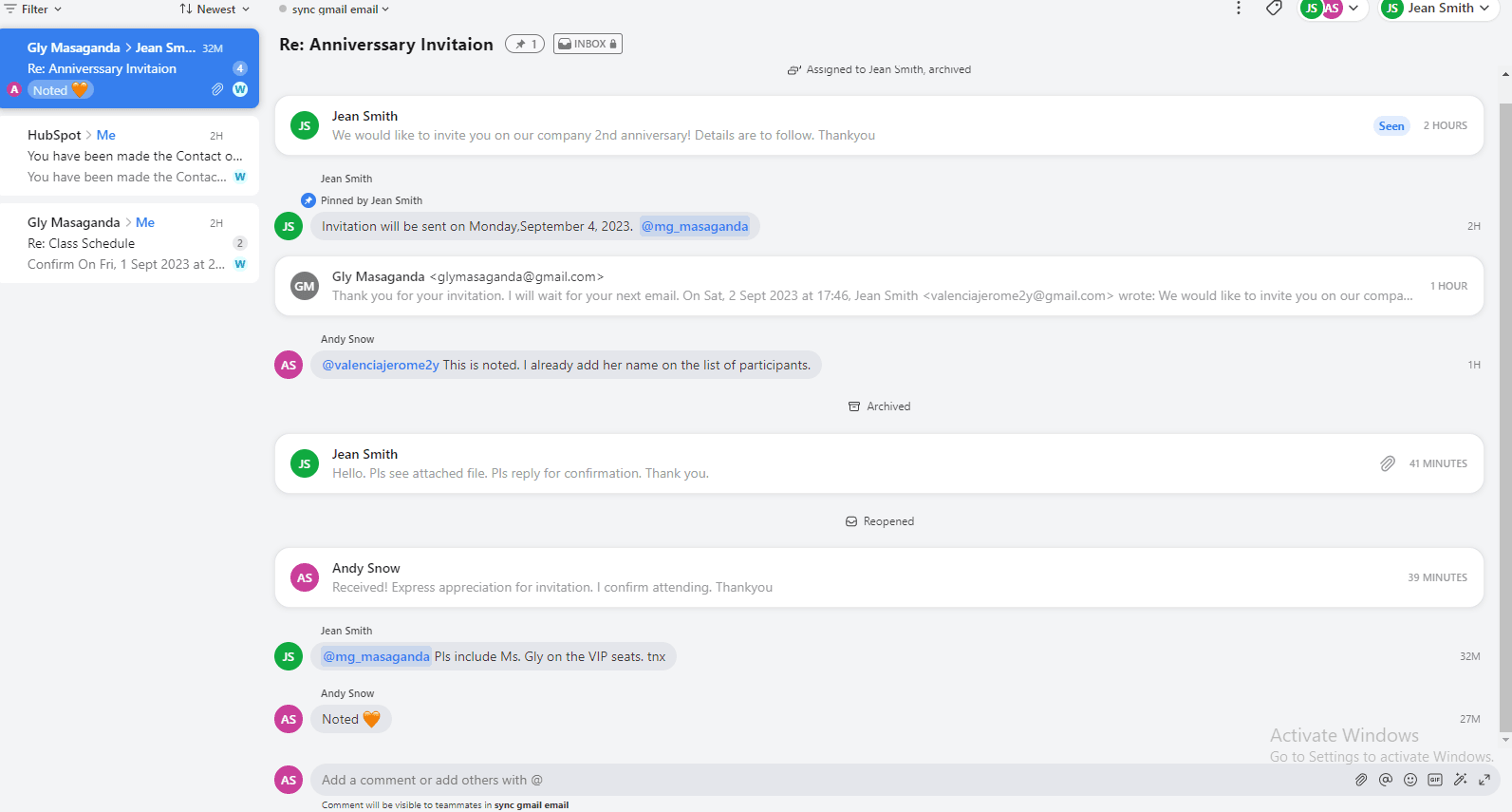Back to Front

How to Use @Mention for Direct Notification
CRM
Learn how to use the @Mention feature in Front to directly notify team members in conversations or email threads, ensuring vital messages get prompt attention.
1
Log into Front and Access Your Inbox
- Open your browser and log into your Front account.
- Navigate to your inbox where you want to use the @Mention feature.
2
Open a Conversation or Email Thread
- Choose an existing conversation or email thread where you'd like to use the @Mention feature.
3
Locate the Comment or Reply Box
- Find the comment or reply box typically located at the bottom of your conversation pane.
4
Start Typing Your Comment or Reply
- Click in the comment or reply box and begin to type your message.
5
Use @Mention for Direct Notification
- Type the "@" symbol followed by the username of the person you wish to notify directly.
6
Auto-Suggest Feature
- As you start typing the username after the "@", Front should display an auto-suggest dropdown. Choose the correct individual from this list.
7
Complete Your Comment or Reply
- Finish typing your message or comment after including the @Mention.
8
Send the Comment or Reply
- Click the "Send" or "Post" button to send your message or comment.
9
Verify Notification
- The individual you mentioned should receive a direct notification about your comment or reply.
10
Edit Mention if Needed (Optional)
- If you need to edit the @Mention, look for an edit option usually represented by a pencil icon beside your sent message or comment.
That's it! You're now equipped to use @Mention in Front effectively. Boost your team's communication and never miss an important message again.