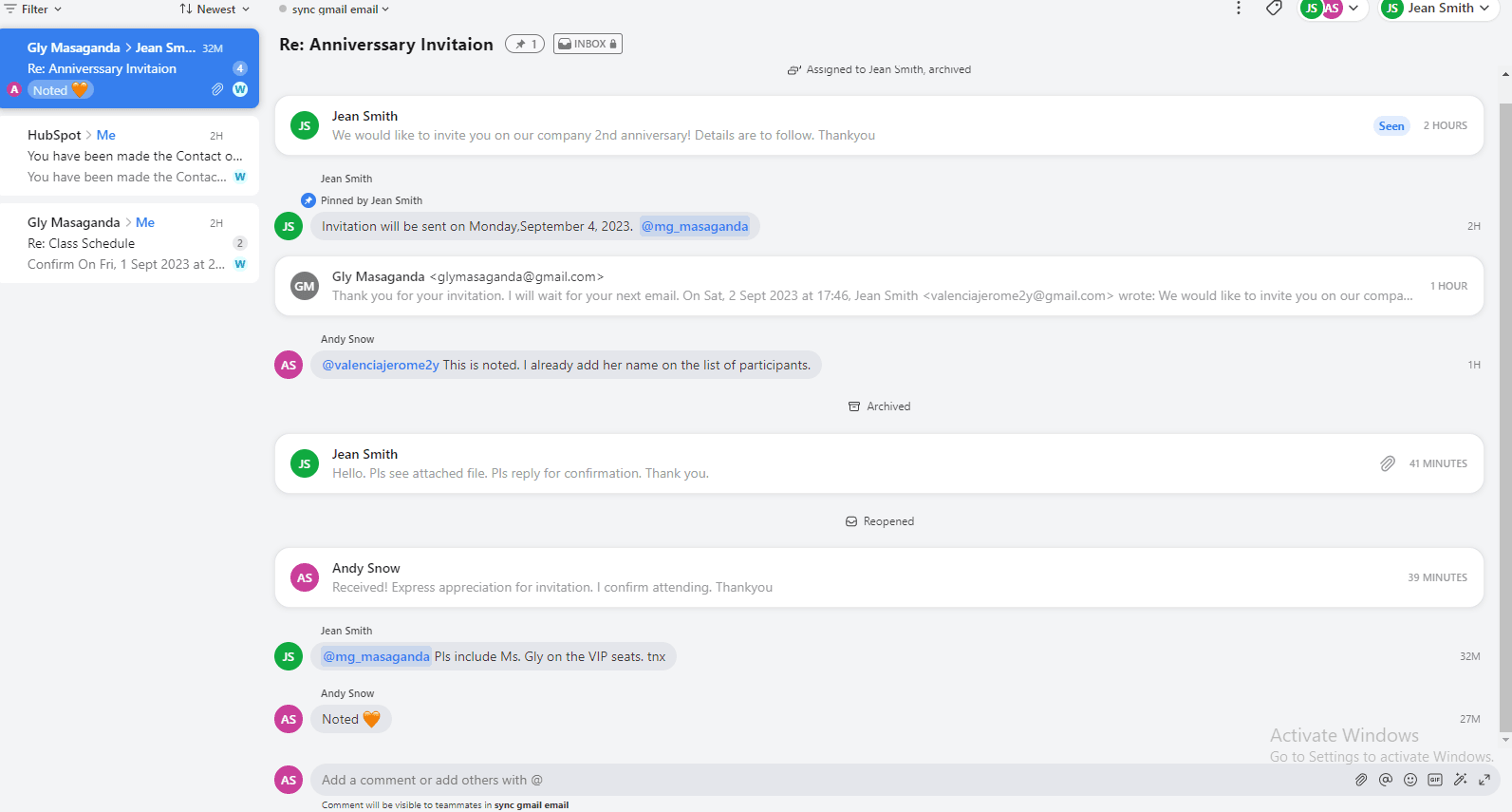Back to Front

How to Add Comments to Emails in Front
CRM
This guide provides an in-depth, step-by-step tutorial that'll help you and your team effectively comment on emails, so everyone stays in the loop without cluttering the inbox.
1
Open an Email in Front
- Log in to your Front account.
- Navigate to your inbox and select the email to which you want to add a comment.
2
Locate and Click the Comment Section
- Once the email is open, look for the comment section usually located on the right-hand side of the email pane.
- Click on the "Add a comment" field or button to start writing your comment.
3
Write Your Comment
- Type out your comment in the provided text box.
4
Mention Team Members (Optional)
- If you want to bring the comment to the attention of specific team members, use "@" followed by their username.
5
Add Attachments to Comment (Optional)
- You can also attach files to your comment by clicking the attachment icon, usually represented by a paperclip.
6
Post the Comment
- Once you've written your comment, click on the "Post" or "Send" button to publish it.
7
Confirm Comment Visibility
- Your comment should now be visible in the comment section alongside the email. Ensure it displays as intended.
8
Edit or Delete Comment (Optional)
- If you need to edit or delete your comment, find the options usually represented by pencil and trash icons beside your comment.
Now you've mastered the art of adding comments to emails in Front. This tool not only simplifies internal team communication but also keeps your team aligned without the need for additional email threads or external messaging apps. Start commenting today and experience the difference in your team's communication flow.