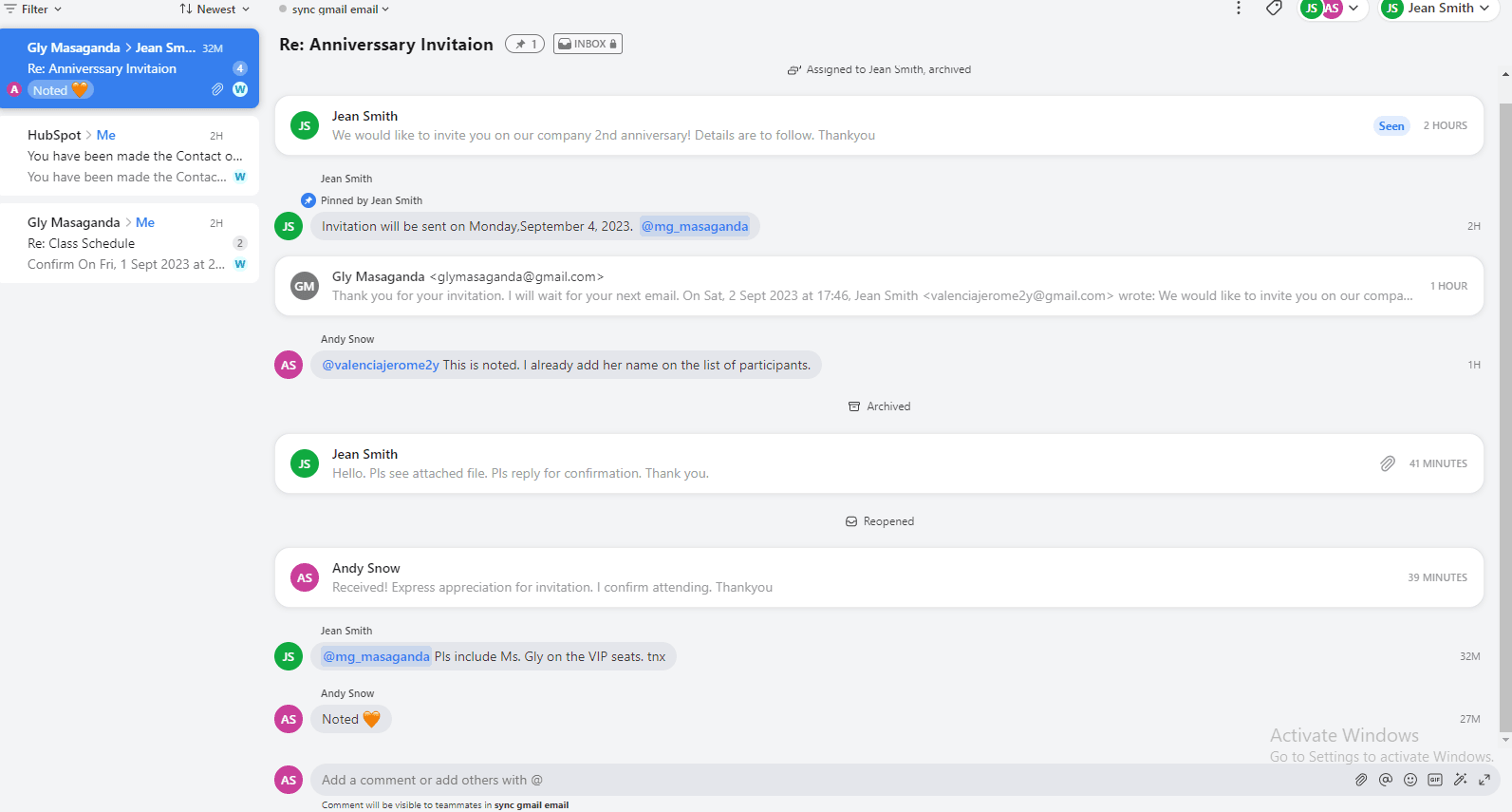How to Set Notification Preference for @Mention
Learn how to set your @Mention notification preferences in Front. Customize settings to suit your needs and never miss an important mention again.
1
Log into Front
Open your web browser and navigate to Front's login page. Input your credentials and log in to your account.
2
Access Settings Menu
Once logged in, locate and click on the "Settings" or "Preferences" option, usually found as a gear icon.
3
Navigate to Notifications
In the settings menu, find and click on the "Notifications" tab or section.
4
Locate @Mention Preferences
Within the Notifications settings, search for options related to @Mentions.
5
Customize Notification Type
Choose the type of notification you wish to receive for @Mentions, such as desktop alerts, email notifications, or mobile push notifications.
6
Save Changes
After customizing your preferences, make sure to save the changes.
7
Test @Mention Notification
To verify the settings, ask a team member to @Mention you in a comment or conversation and check if the notification appears as configured.
8
Adjust as Needed
If you find that the notification settings are not to your liking, you can always go back to the Notification settings and tweak them.
You've got it! Now your @Mention notifications are set up to match your workflow, keeping you in the loop without distractions.