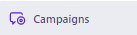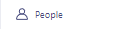How to Define Custom Event
Unlock the full potential of Customer.io by defining custom events that trigger personalized, timely, and relevant campaigns. This guide takes you through a step-by-step process to create and manage custom events, so you can refine your marketing strategies to the nth degree.
1
Navigate to Workspace Settings
After logging into Customer.io, click on the gear icon, usually found in the lower-left corner, to access your Workspace Settings.
2
Click on Custom Objects
In the Workspace Settings menu, locate and click on "Custom Objects."
3
Click 'Create Object Type'
On the Custom Objects page, find and click on the "Create Object Type" button, usually located at the top-right corner of the screen.
4
Select 'Events'
A popup will appear asking you to select the object type. Choose "Events" from the available options.
5
Name the Object Type
In the next screen, you'll be prompted to name your new custom event type. Enter a name that reflects the event you are tracking.
6
Change Icon (Optional)
You'll see an option to choose an icon for your custom event. This is optional but can help you quickly identify events later on. Choose an icon that makes sense for the event you're tracking.
7
Select Your End Customer
Choose who this custom event is intended for: companies, individuals, or both. This could impact how the event data is parsed and used in campaigns.
8
Save
After entering the necessary details and selecting an icon, click the "Save" button to finalize your custom event creation.
Congratulations! You've now mastered the art of defining custom events in Customer.io. By taking this essential step, you've added another layer of personalization and precision to your marketing campaigns. Go ahead and create more targeted, result-driven initiatives based on these custom events, and watch your marketing KPIs soar.