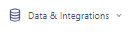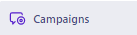How to Set Up the Customer.io and Zapier Integration
Setting up an integration between Customer.io and Zapier is a game-changer for automating your marketing campaigns and customer engagement strategies. This guide will walk you through each step to ensure a seamless connection, allowing you to take full advantage of both platforms' capabilities. This is your ticket to more efficient marketing and better customer data management.
1
Review Your Zap

Before starting thoroughly review your Zap in Zapier
2
Navigate to Campaign
Open your Customer.io dashboard. Click on 'Campaigns' in the left-hand sidebar. Click ‘Create Campaign’
3
Define Your Target Audience
Select your target audience based on the Zap
4
Define the Workflow
On the next page, you'll define your campaign's workflow. Drag and drop 'Email' from the left menu onto the workflow canvas.
5
Create the Email
Start composing your email in the message editor. Personalize your email by utilizing Liquid templating. Insert specific fields like {{customer.first_name}} to make your emails more engaging and personalized. Make sure that the content corresponds with the actions set up in your Zap.
6
Test Your Email
Once the email is ready, send a test email to yourself or colleagues to review.
7
Save Your Email Configuration
After testing, click 'Save Changes' to save the email settings.
8
Review and Launch the Campaign
Review all the settings, workflows, and email designs. Once everything is in place, click 'Start Campaign' to launch.
Congratulations! You've successfully integrated Customer.io and Zapier, creating a streamlined workflow for your marketing efforts. Now you're equipped to automate processes, sync data, and activate powerful triggers for an elevated customer experience. Continue exploring to discover the endless possibilities that this integration offers. Your journey towards marketing automation excellence has just begun.