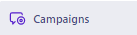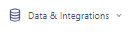
How to Link Customer.io with Slack for Real-Time Notification
In this guide, we'll walk you through the seamless process of integrating Customer.io with Slack to ensure you never miss a beat when it comes to customer engagement.
1
Navigate to Data & Integrations
On your Customer.io dashboard, locate and click on the "Data & Integrations" tab.
2
Access Integrations
Under the "Data & Integrations" section, you'll find and click on the "Integrations" button.
3
Locate Slack
Use the search bar to type in "Slack." Once the Slack card appears in the results, click on it.
4
Enable Slack Integration
You'll be taken to the Slack integration page. Here, click on the "Enable" button.
5
Choose Your Slack Channel
You will be redirected to Slack's OAuth page. Make sure you're logged into the correct Slack workspace, You'll have an option to select the Slack channel where notifications will be sent. Choose your preferred channel from the dropdown or list.
6
Finalize Permissions
Click "Allow" to finalize the integration.
You've now successfully bridged the gap between Customer.io and Slack, unlocking a world of real-time notifications for your marketing activities. By following this guide, you've ensured that your team stays updated, informed, and ready to act on every customer touchpoint. Continue exploring more integrations to amplify your marketing endeavors and always keep the communication lines open.