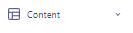How to Use Dynamic Content in Your Customer.io Emails
With platforms like Customer.io, embedding dynamic content has become more accessible and efficient. This guide will walk you through the nuances of integrating dynamic content into your Customer.io emails, helping you to deliver more personalized and impactful messages to your audience.
1
Navigate to the 'Campaigns' Section
From the dashboard, select "Campaigns" on the left-hand side.
2
Choose a Campaign or Create a New One
Select an existing campaign or click on "Create New" if you're starting from scratch.
3
Draft Your Email Content
As you compose your email, think about areas where personalization can enhance the message.
4
Inserting Dynamic Attributes
In the content editor, use curly brackets {{ }} to denote dynamic content. Example: {{customer.first_name}}.
5
Use the Data Guide for Assistance
Customer.io provides a data guide, which lists all available attributes that can be used for personalization.
6
Conditional Logic (Advanced)
You can use Liquid logic to create conditions. For example: {% if customer.premium_user %} Exclusive offer just for you! {% endif %}
7
Preview Dynamic Content
Utilize the "Preview" feature in Customer.io to see how the dynamic content adapts for different user profiles.
8
Test Your Dynamic Content
Send test emails to ensure that dynamic elements populate correctly across various email platforms.
9
Finalize and Launch Your Campaign
After thorough testing and ensuring that all dynamic components work flawlessly, proceed to finalize your campaign settings and send out your personalized emails.
Using dynamic content in your emails is the key to driving engagement and fostering stronger relationships with your audience. With Customer.io, personalizing emails has become a seamless process. By incorporating the strategies detailed in this guide, you're ensuring your emails resonate with each recipient on a personal level, paving the way for more meaningful interactions and outcomes.