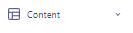How to Utilize Customer.io’s Built-in Templates
In the rapidly evolving digital age, the aesthetics and functionality of emails have never been more critical. Customer.io has emerged as a premier platform for this, with its innovative built-in templates. These templates are not just a mere shortcut; they can dramatically enhance the overall look and feel of your communications, making them more engaging and effective. This guide delves deep into how to best utilize Customer.io's templates, ensuring you can fast-track your email design process efficiently.
1
Navigate to 'Content'
From the left sidebar, select the "Content" option.
2
Choose Template Type
Click on 'Email Layouts' to create an email template.
3
Explore Available Templates
Browse through a variety of pre-designed templates available. From newsletters to transactional emails, find one that best fits your needs.
4
Choose a Template
Click on your preferred template. This will give you a preview of the template design.
5
Customize the Template
On the right side, you'll find options to edit various elements of the template, such as images, text, and colors. Personalize according to your brand identity.
6
Preview Your Template
Click on the "Preview" button to see how your email will appear to recipients.
7
Save Template
Once satisfied, save your template by clicking the "Save" button.
8
Implement in Campaigns
Head over to the "Campaigns" section and incorporate your newly created template into an email sequence.
Harnessing the power of Customer.io’s built-in templates can significantly expedite your email design process. Not only do they save time, but they also guarantee a professional and engaging output every time. By following the steps detailed in this guide, you're equipping yourself with the knowledge to take full advantage of these templates, ensuring that your emails always leave a lasting impression.