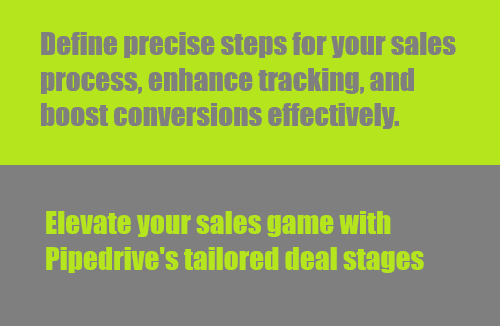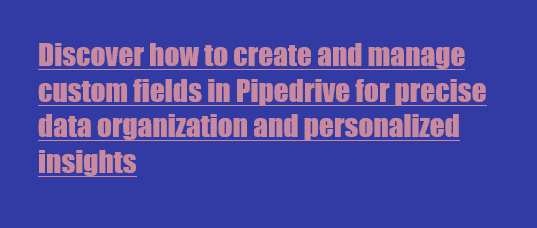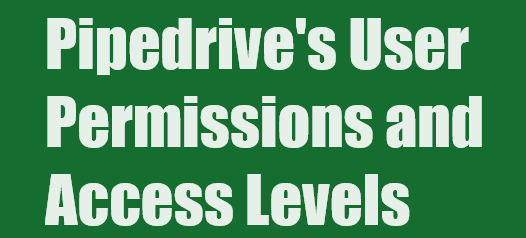Back to Pipedrive

Customizing Pipedrive's Pipeline View for Multiple Products
Customize Pipedrive's Pipeline for Products/Services: Tailor sales stages to match your offerings for better tracking and efficiency
1
Understanding Pipelines
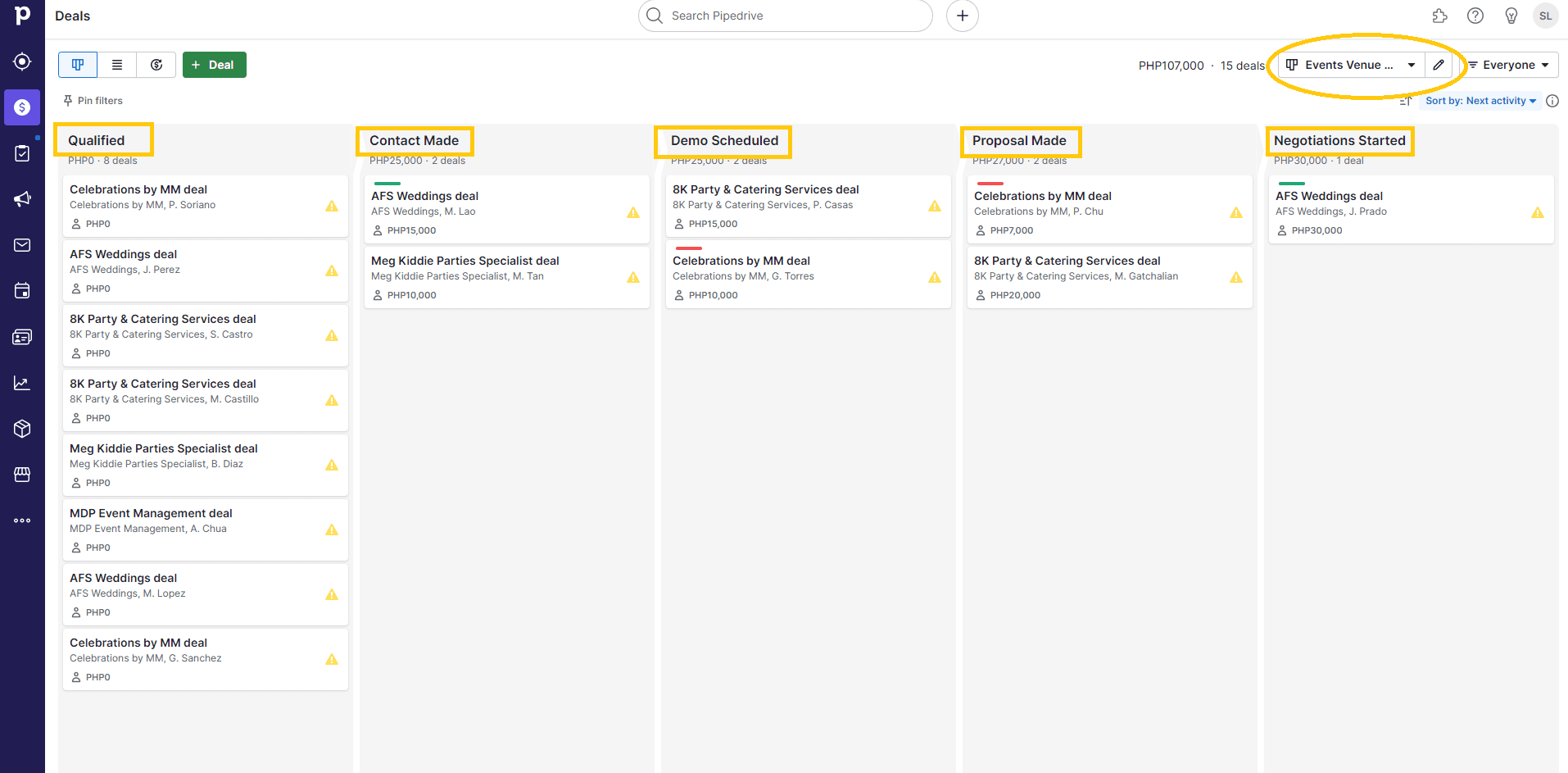
A pipeline in Pipedrive represents your sales journey. It helps you track and manage your sales opportunities efficiently. Each pipeline is divided into stages that signify the major milestones of your sales process.
2
Accessing Your Pipeline Settings
1
Log in to your Pipedrive account
2
Navigate to the "Pipelines" section
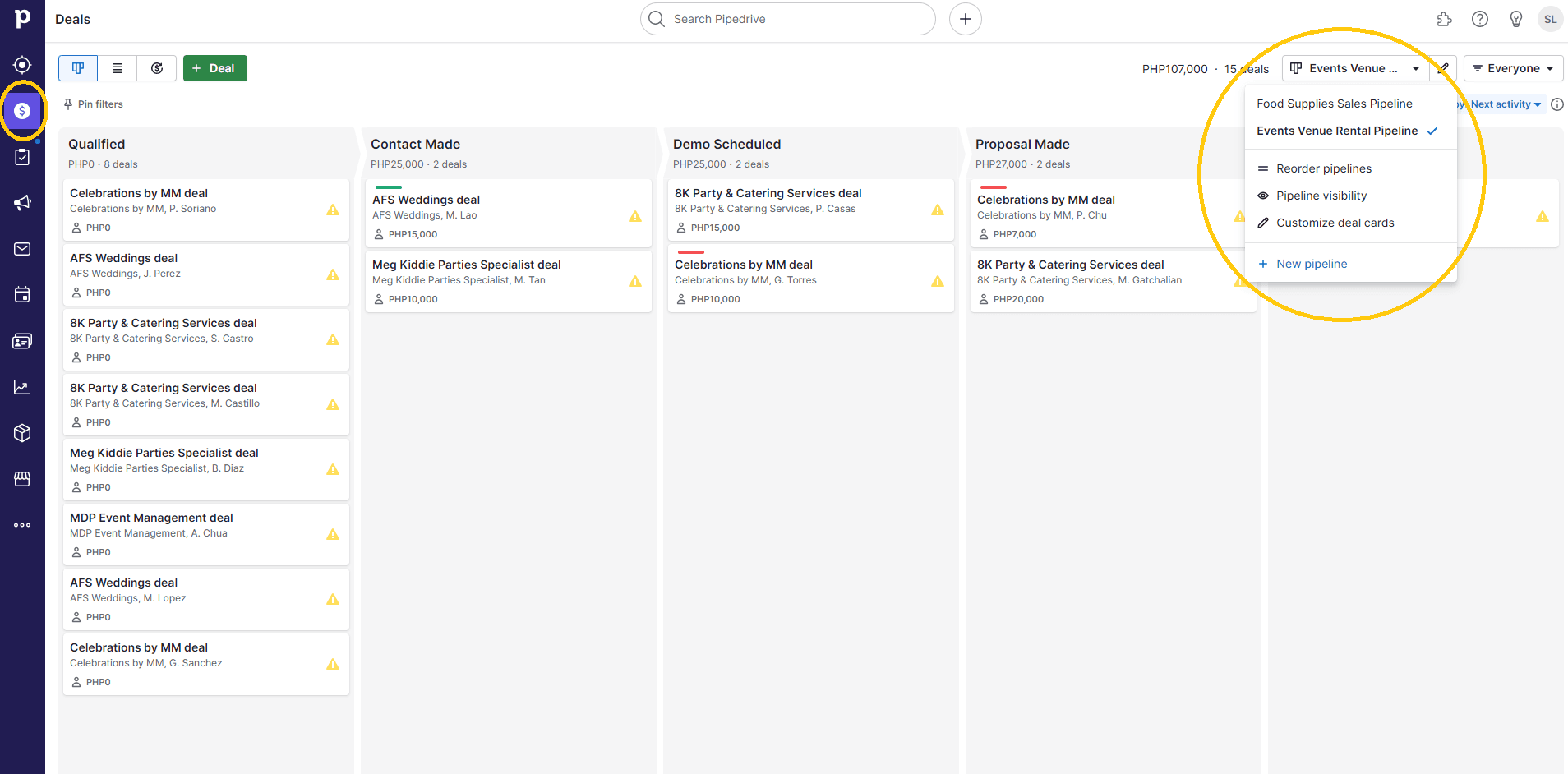
3
Editing Pipeline Stages
1
Click on the pipeline you want to set up or edit
2
Click on the "Edit" button to customize your pipeline stages
4
Defining Pipeline Stages
1
Think of your pipeline stages as the major milestones in your sales process
2
Phrase stages in the past tense for clarity
3
Set up stages like "Qualified Lead," "Meeting Arranged," "Proposal Sent," etc
4
Avoid vague names like "Proposal" and be specific
5
Setting Stage Probabilities
Assign winning probabilities to each stage based on your confidence. These probabilities impact the weighted value calculations for deals.
6
Using Deal Rotting (Optional)
1
Enable deal rotting to identify deals that aren't progressing
2
Set up rotting periods for specific stages
3
Deals that aren't updated within the specified time will start rotting
7
Customizing Deal Cards
1
Customize the information displayed on deal cards for easy viewing
2
Add fields like deal value, linked organization, linked person, etc
8
Sorting Deals
1
Decide how you want to sort your deals for better visibility
2
Sort options include next activity date, deal title, and value
9
Pipeline Visibility
1
Control which users or teams can view specific pipelines
2
Customize pipeline visibility settings based on user roles
10
Considerations for Multiple Pipelines
1
Use multiple pipelines when dealing with different sales journeys
2
Avoid creating too many pipelines to prevent confusion
3
Use teams and filters to manage visibility efficiently
Customizing Pipedrive's pipeline view for multiple products or services empowers your sales team to streamline processes and boost productivity. Start optimizing your sales journey today