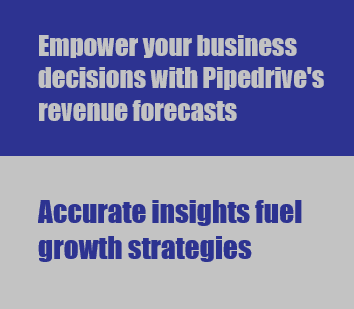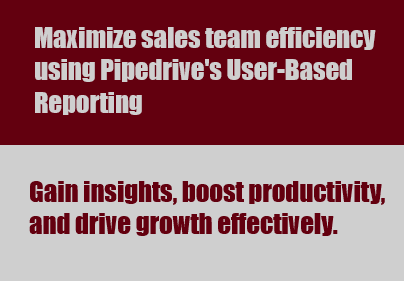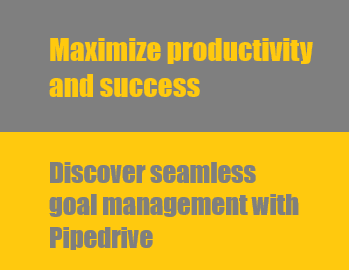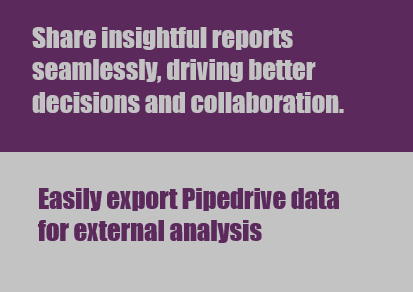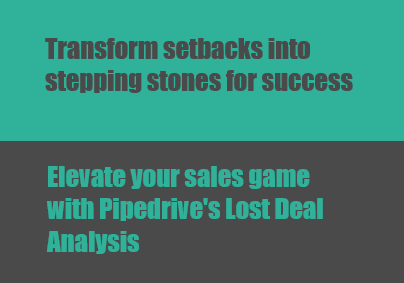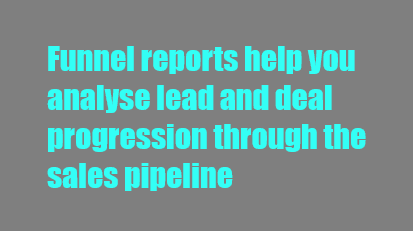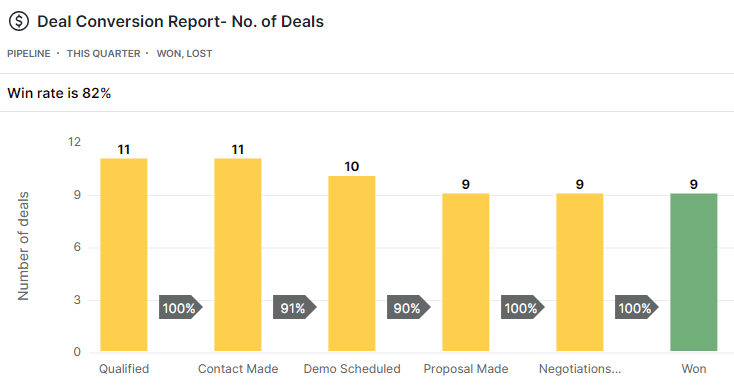Back to Pipedrive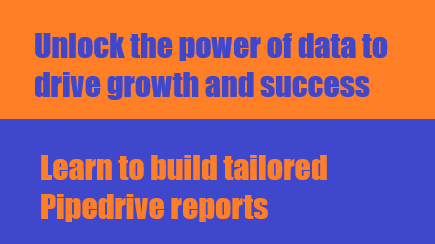
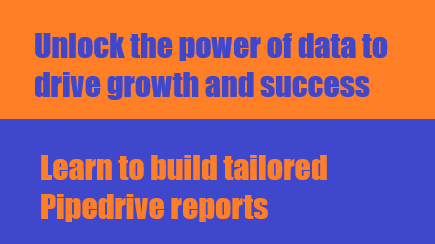
How to Create Custom Reports in Pipedrive
Craft tailored insights with Pipedrive's Custom Reports. Harness data to analyze sales, track progress, and optimize strategies efficiently.
1
Access company settings
1
Log in to Pipedrive as an admin user
2
Navigate to company settings

2
Create custom fields
1
Choose the object (deals, contacts, or products) you want to add custom fields to
2
Click on "Create custom field" and enter the necessary information.

3
Mark fields as important or required
1
Decide if the custom field should be marked as important or required.
2
Know the difference between an important field and a required field

An important field will be highlighted as a reminder, while a required field will block the creation of a deal if it is not filled in.
4
Add custom fields from detail views
1
Go to the detail page of an object, such as a contact person
2
Click on "Add custom field" and enter the necessary information
5
Display custom fields in list views
1
Go to the list view of the object you added custom fields to
2
Add the custom field as a column in the list view and arrange columns as desired
6
Edit and bulk edit data
In the list view, make edits to individual data points or use bulk edit to update multiple data points at once
7
Export lists
If allowed by your company settings, you can export lists from the list view for further analysis
8
Filter and segment insights reports and dashboards

Utilize your custom fields to filter or segment your insights reports and dashboards, providing detailed analysis of your data.
Elevate your business decisions with Pipedrive's Custom Reports. Unlock the power of data to drive growth and success.