Back to Pipedrive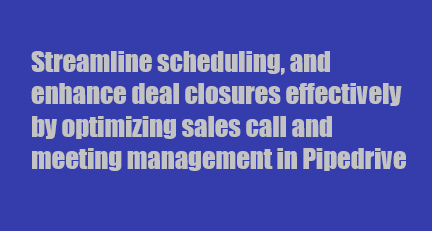
How to Schedule and Manage Sales Calls and Meetings in Pipedrive
CRM
Efficiently schedule and manage sales calls and meetings in Pipedrive to streamline communication and maximize sales opportunities.
1
Accessing the Scheduler
Go to your email composer if you're starting from scratch or access the scheduler within the detail views of your contacts or deals.
2
Propose Times
Select the option to propose times.
3
Choose an Option
Option 1: Pick specific time slots of availability (one-time event)
Option 2: Set a general availability (like work hours)
1
Pick specific time slots of availability (one-time event)
2
Set a general availability (like work hours)
4
Customize Your General Availability
1
Set the duration of each meeting (e.g., 30 minutes)
2
Set a specific date range for your availability
3
Define your free days and available hours by dragging through the time
4
Leave gaps for breaks (e.g., lunch break)
5
Copy the same schedule to other days or set different hours for each day
5
Buffer Times and Booking Controls
1
Set buffer times between scheduled events
2
Control when in the hour the invitee can book you (e.g., on the hour or half-hour)
3
Select the notice required for each booking (e.g., at least two hours in advance)
4
Choose how far into the future someone can book your time
6
Set Meeting Details
1
Provide a meeting title
2
Add a location (e.g., video call URL)
3
Include a meeting description
4
Change the company name shown to the invitee (optional)
7
Customize Customer Fields
1
Set fields for customers to fill out before the call (name and email are mandatory)
2
Add additional questions and make them mandatory or optional
8
Define Activity Type and Add Personal Note
1
Select the activity type for the booking
2
Add a personal note for yourself (optional)
9
Share Your Availability
1
Copy the link and share directly
2
Embed the links to your schedules in your email communications
10
Customer Experience
1
Customers click your link and fill out the details on the public booking page
2
You receive an email notification with event details and a hyperlink to the activity in Pipedrive
3
Pipedrive creates a new contact if needed, and the notes of the event are included
4
Your scheduler gets automatically updated after a customer makes a booking.
Mastering scheduling and management in Pipedrive empowers your sales journey. Elevate your communication and close deals seamlessly.