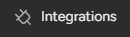How to Manage Permissions and Access on your Monday board
Welcome to our guide on inviting team members and managing access in Monday.com. Collaborate effectively on your board. In this guide, we'll show you how to invite team members, set permissions, and control access to your newly created board.
1
Log in to monday.com
Log in to your monday.com account using your email and password. If you don't have an account, sign up for a free trial or create a new account.
2
Navigate to your newly created board
On your main dashboard, locate the board you want to manage access and permissions for. Click on the board to open it.
3
Invite team members
Once you've opened the board, locate the "Invite" button at the top-right corner of the screen. Click on this button to invite new team members.
4
Enter the email addresses of team members
1
Enter Email Addresses
In the "Invite" pop-up window, enter the email addresses of the team members you want to invite.
2
For multiple Addresses:
You can invite multiple team members by separating their email addresses with a comma or by pressing "Enter" after each email address.
3
Click "Invite"
Once you've added all the email addresses, click on the "Invite" button at the bottom of the pop-up window.
5
Set board permissions
1
Click on the "three-dot" icon
To set board permissions, click on the “three-dot” icon on the top right corner.
2
Select “Board Permissions”
Select “Board Permissions”. You can choose from 2 different permissions: Viewing and Editing Permissions.
3
Save
Click “Save” after choosing the preferred permission.
6
Adjust additional board settings
1
Click on the "three-dot" icon
To further manage access and permissions, click on the three-dot menu icon located next to the "Share" button.
2
Configure
In the drop down menu, you can adjust various settings, such as making the board public or private, enabling or disabling notifications, and setting board restrictions.
3
Save changes
Once you've made the desired changes, click on "Done" to save your settings.
Congratulations! You've successfully learned how to invite team members and manage access in Monday.com. By setting permissions and controlling access, you can ensure seamless collaboration, maintain data security, and keep your projects on track. Continuously review and adjust permissions to match your team's evolving needs. Happy collaborating!