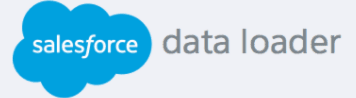How to Use Salesforce Flow Builder for Data Automation
Discover our guide on using Salesforce Process Builder and Flow Builder for automated data management. Explore techniques to optimize processes, enhance data automation, and drive efficiency.
1
Access Flow Builder
Log in to Salesforce. Go to "Set up" and find "Flow Builder."
2
Create a Flow
Click "New Flow" to start building a flow. Choose a type of flow (e.g., autolaunched flow).
3
Design the Flow
Use Flow Builder's visual interface. Add elements like decisions, actions, assignments.
4
Automate Data Tasks
Set up automation steps in the flow. Connect elements to streamline data processes.
5
Activate the Flow
Review and activate the flow. Ensure it's ready to automate data tasks.
6
Test the Activated Flow on your Object Record
Go to “Case”. Update the status and check if the description are changing based on the created automation.
In conclusion, mastering Salesforce Process Builder & Flow Builder boosts data automation and management. By utilizing these tools, you streamline tasks, enhance data accuracy, and drive overall efficiency. Employ these strategies to optimize your data automation practices and achieve data-driven success through streamlined processes.