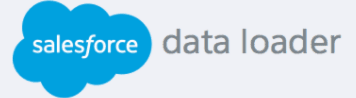How to Create and Manage Custom Fields and Custom Objects
This is our comprehensive guide on creating and managing fields and objects in Salesforce. Discover methods to optimize data capture, organization, and management, enhancing your overall data efficiency.
1
Access Setup
Log in to Salesforce. Click on your profile picture and select "Setup."
2
Create Custom Object
In Setup, search for "Objects" and select "Object Manager." Click "Create" and choose "Custom Object." Define object name, plural label, and record name. Set visibility settings and deployment status.
3
Add Fields
Open the custom object you created. Click "Fields & Relationships" tab. Click "New" to create fields. Choose field type (text, number, etc.). Configure field properties and save.
4
Customize Field Layout
Go to "Page Layouts" for the object. Edit layout to add and arrange fields. Customize sections and page details.
5
Set Field-level Security
In the custom object, click "Fields & Relationships." Choose a field and set security settings. Decide who can view, edit, and delete.
In conclusion, mastering field and object management in Salesforce empowers efficient data capture and organization. By utilizing these tools, you enhance data structure, streamline processes, and boost overall efficiency. Implement these strategies to optimize your data management practices and achieve data-driven success.