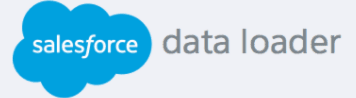
How to Import and Export Salesforce Data Using Data Loader
Explore our guide on importing and exporting Salesforce data using Data Loader. Discover techniques to efficiently manage data, enhance processes, and ensure seamless data transfer.
1
Download and Install Data Loader
Log in to Salesforce. Go to "Setup" and search for "Data Loader." Download and install Data Loader for your OS.
2
Export Data
Open Data Loader. Choose "Export" and log in.
1
Select Object
Select object (e.g., Leads, Contacts). Set query criteria or leave empty for all data. Specify export file location and format.
2
Select fields and export
Choose fields to export. Click "Next" and start export.
3
Import Data
Open Data Loader. Choose "Insert" for new records or "Update" for existing.
1
Select Object to Import
Select Object target for data import.
2
Choose File and Upload
Choose CSV file with data to import. Map CSV columns to Salesforce fields. Click "Next" and start import.
4
Monitor Progress
Track import/export progress. View success and error files.
5
Review Imported Data
Check Salesforce for imported data. Verify accuracy and completeness.
In conclusion, mastering Salesforce data import/export with Data Loader optimizes data management. By leveraging these tools, you streamline operations, enhance accuracy, and boost efficiency. Employ these strategies to achieve data-driven success and streamline your data operations effectively.






