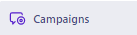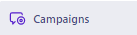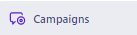How to Personalize Customer.io Campaigns Using CRM Data
Leveraging CRM data can supercharge this personalization, ensuring that every touchpoint feels custom-made for the recipient. With platforms like Customer.io, integrating CRM data to curate bespoke campaigns has never been easier. In this guide, we'll unveil the step-by-step process to harness your CRM data within Customer.io, crafting campaigns that resonate, engage, and convert.
1
Review CRM Data
Before starting thoroughly review your CRM data
2
Navigate to ‘Campaigns’
Navigate to the "Campaigns" tab in Customer.io and select "Create a New Campaign." Provide a name and a description for your campaign. The name should be unique and the description should clearly explain the goal of the campaign.
3
Define Your Target Audience
Select your target audience based on the CRM data you’ve reviewed.
4
Define the Workflow
On the next page, you'll define your campaign's workflow. Drag and drop 'Email' from the left menu onto the workflow canvas.
5
Create the Email
Based on the CRM data you've reviewed, start composing your email in the message editor. Use liquid templating to insert personalized fields, e.g., {{customer.first_name}}.
6
Test Your Email
Click the "Send Test" function in the message editor.
7
Save Your Email Configuration
Locate the "Save" button within the message editor.
8
Review and Launch the Campaign
Review your campaign settings to ensure everything is correct. If satisfied, click "Start" to launch your campaign targeting the new segment.
Congratulations! You're now equipped with the knowledge to elevate your email campaigns using CRM data in Customer.io. Remember, in today's digital age, personalization is not just a luxury—it's an expectation. By fusing the insights from your CRM into Customer.io, you're not only meeting these expectations but setting a new standard in customer engagement.