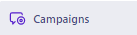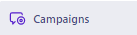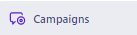How to A/B Test Personalized Messages in Customer.io
A/B testing, an invaluable technique, enables marketers to pinpoint what truly appeals to their subscribers. If you're leveraging the power of Customer.io for your campaigns, understanding how to A/B test personalized messages can help amplify your impact. In this guide, we delve deep into the step-by-step process to get you testing like a pro in no time.
1
Create a New Campaign
Navigate to the "Campaigns" tab in Customer.io and select "Create a New Campaign."
2
Fill in Campaign Details
Provide a name and a description for your campaign. The name should be unique and the description should clearly explain the goal of the campaign.
3
Define the Workflow
On the next page, you'll define your campaign's workflow. Drag and drop 'Email' from the left menu onto the workflow canvas.
4
Select “Turn into A/B Test” Option
While setting up the campaign, opt for the A/B test feature.
5
Design Your Variant Emails
Create two different message designs or content for your A/B test.
6
Personalize Your Message
Use Customer.io's Liquid templating to insert personalized elements such as {{customer.first_name}} or {{customer.last_purchase}}.
7
Set the Distribution Ratio
Decide what percentage of your audience will receive each variant. A common starting point is a 50/50 split, but this can be adjusted based on your preference.
8
Start the Test
Once everything is set up, initiate your A/B test.
9
Review and Launch the Campaign
Review your campaign settings to ensure everything is correct. If satisfied, click "Start" to launch your campaign targeting the new segment.
A/B testing in Customer.io allows you to peel back the layers of your campaigns and discern what genuinely engages your subscribers. By continually refining and testing, you can ensure that every message you send is optimized for success. Start your A/B testing journey today, and let the insights guide your path to heightened engagement.