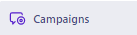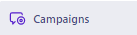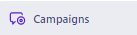How to Personalize Emails Based on Customer Segments in Customer.io
In this tutorial, we'll delve into how you can efficiently personalize your emails based on customer segments in Customer.io. Prepare to leverage this powerful tool for delivering more targeted, personalized, and effective communications!
1
Create or Select a Segment
From the dashboard, navigate to 'Segments' on the left-hand menu. Click on 'Create Segment' to start a new segment or select an existing one.
2
Define Segment Criteria
Define the criteria that will determine the customers that belong to this segment. Save the segment once you've set the desired criteria.
3
Navigate to 'Campaigns'
Return to the dashboard and select 'Campaigns' from the left-hand menu. Click on 'Create Campaign' to start a new email campaign.
4
Define the Campaign
Set the campaign trigger to be when a customer enters the segment you created. Then, define your campaign goals and other settings as desired.
5
Create the Email
In the campaign workflow, select the 'Emails' section. Click on 'Create Email' and define the content of your email, using liquid syntax to insert personalized data relevant to the segment.
6
Save and Test
Save the email and test it to ensure the personalization works correctly.
7
Launch the Campaign
Once testing is done, return to the campaign overview and start or launch the campaign. Emails will now be sent out to the segment with personalized content.
With the steps you've just learned, you're now equipped to provide highly personalized experiences that drive customer engagement and ultimately, conversions. Remember, personalization is key in the era of customer-centric marketing. Continue to refine and enhance your personalization strategies and witness the remarkable difference it makes in your marketing campaigns. Happy personalizing!