
How to Create and Set Up Automated Workflows
Welcome to our guide on creating and setting up automated workflows in Help Scout. Automating repetitive tasks is key to boosting productivity. In this guide, we'll walk you through the process of creating customized workflows to streamline your support operations.
1
Log in to Your Help Scout Account
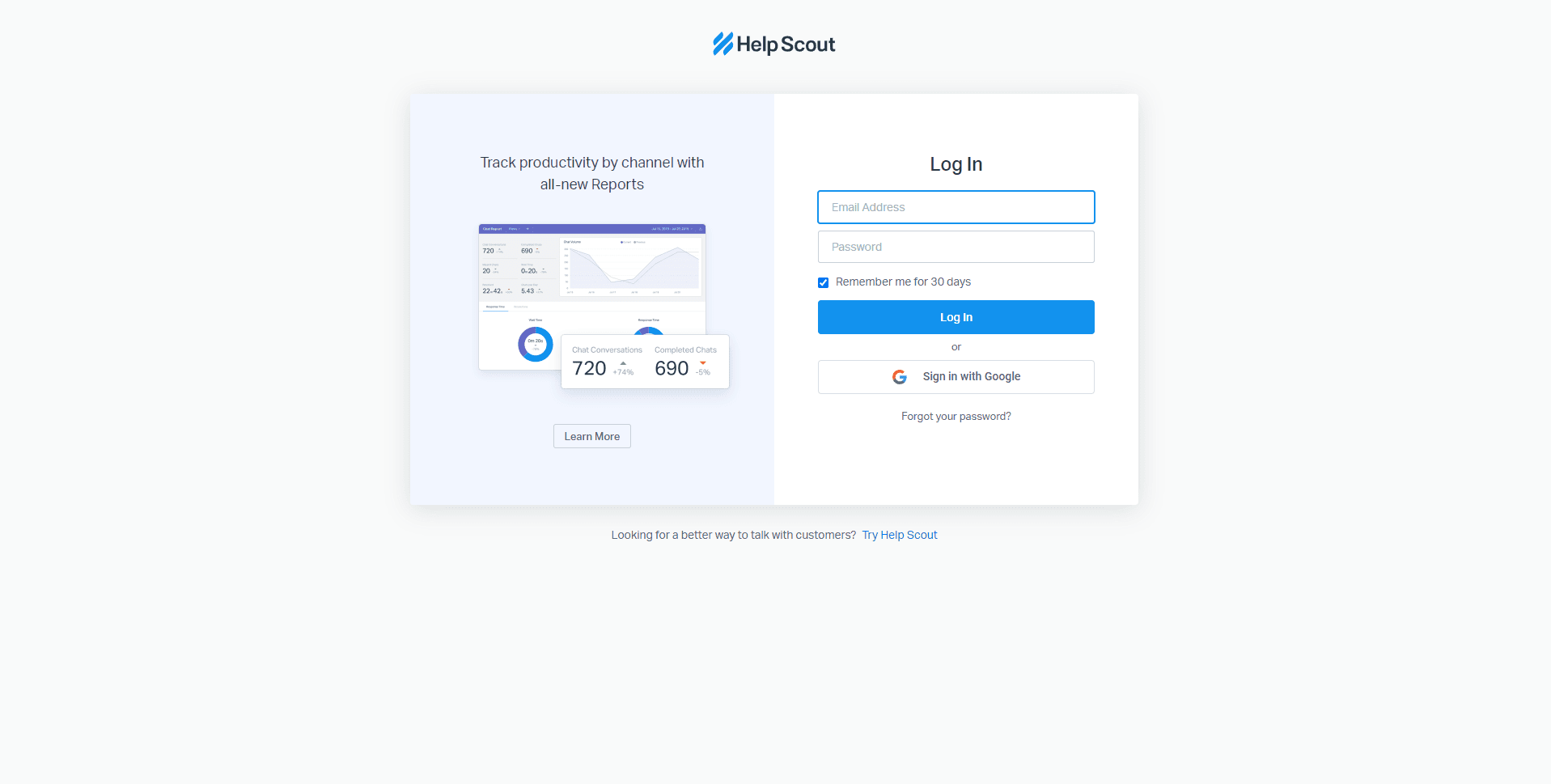
Open your web browser, navigate to the Help Scout website, and log in to your account.
2
Navigate to the Workflows Section
Once you've logged in, click on "Manage" located in the top menu bar. From the dropdown menu, select "Mailboxes,” then choose a mailbox you want to add you workflow. Click “Workflows” on the left side bar.
3
Create a New Workflow
Click on the "New Workflow" button located at the top right corner of the Workflows page.
4
Name Your Workflow
Enter a name for your workflow in the "Name" field.
5
Choose Workflow Type
In the pop-up window, select the type of workflow you want to create. You have two options: "Manual" or "Automatic." For this guide, we'll select "Automatic."
6
Set the Conditions
Scroll down to the "Conditions" section. Click on the "Add Conditions" button. Here, you need to specify the conditions that must be met for the workflow to trigger. For instance, you might set conditions like "Status is active" or "Assigned to nobody." Click on the respective fields and select your desired conditions.
7
Set the Actions
Scroll down to the "Actions" section. Click on the "Add Actions" button. Here, you need to specify what actions will be performed when the conditions are met. For example, you might select actions like "Assign to User" or "Send an Email." Click on the respective fields and select your desired actions.
8
Save the Workflow
Once you've set everything up, click on the "Save" button at the bottom of the page.
Congratulations! You've successfully learned how to create and set up automated workflows in Help Scout. By automating tasks, you can free up valuable time, increase efficiency, and deliver faster responses to your customers. Continuously refine your workflows to optimize your support process and stay ahead in delivering exceptional customer service. Happy automating!


