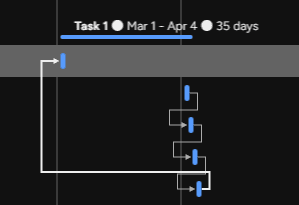
How to Adjust Task Properties in the Gantt View on Monday
Welcome to our guide on adjusting task duration and dates in the Gantt view of Monday.com. Optimize project timelines effortlessly. In this guide, we'll show you how to directly modify task durations and start/end dates for efficient project planning.
1
Open the Gantt View
To begin, open the Gantt view in your monday.com account.
1
Navigate to the board
Navigate to the board you want to work on.
2
Click "Views"
Click on the "Views" button located at the top of the board.
3
Click "Gantt"
From the drop-down menu, click on "Gantt."
2
Adjust Task Duration
1
Hover over the Task bar's right
Hover your cursor over the right end of the task bar on the selected task.
2
Click and Drag to adjust
Click and drag the end of the task bar to the desired date, either extending or shortening the duration.
3
Adjust Task Start and End Dates
1
Hover over the left of the task
Hover your cursor over the left end of the task bar.
2
Click and Drag to adjust
Click and drag the end of the task bar to the desired start date.
3
Adjust End Date
To adjust the task end date, Follow the same process as in Step 2.
Congratulations! You've successfully learned how to adjust task duration and dates in the Gantt view of Monday.com. By directly modifying task details, you can refine project timelines, allocate resources efficiently, and ensure on-time project delivery. Continuously update and monitor your Gantt view to stay on top of project progress and optimize workflow. Happy Gantt planning!





