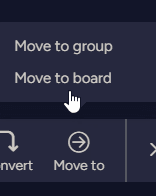Automatically Assign Tasks on Task Creation or Status Change
Efficiency and organization in task management are vital for any successful endeavor. In this guide, we'll unveil the steps to establish automatic task assignment triggered by task creation or status change. Using monday.com's Workflow Center, you'll harness automation to ensure seamless task allocation and save valuable time. Discover the power of simplifying your workflow through these actionable steps.
1
Create a New Hire Onboarding Template
Create a template for your new hire onboarding board that includes all the necessary tasks and information for a smooth onboarding process.
2
Access the Workflow Center
To set up an automation, head to the Workflow Center in monday.com. This is where you'll create a new custom automation to automatically assign the onboarding template.
3
Create a Custom Automation
In the Workflow Center, click on "Create custom automation" to begin setting up your automation.
4
Select a Trigger and Condition
Select the trigger and condition for your automation. In this example, choose "one week before a date arrives" as the trigger and "only if the status reads 'hired'" as the condition.
5
Save and Test
Once you've set up the automation, save it and test it to ensure it works as intended. With this automation in place, a single click to change the status of a new hire will initiate the onboarding process, saving you time and manual effort.
Embrace the power of automation to elevate your task management efficiency. By following the outlined steps, you've now equipped yourself with the ability to set up automatic task assignment triggered by creation or status change. Simplify your processes and enhance collaboration by allowing the system to seamlessly manage task allocation. Bid farewell to manual assignment, and usher in a new era of streamlined productivity.