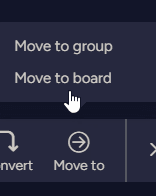How to Automatically Create Sub-items for New Tasks
Welcome to our guide on automating your workflow in Monday.com by automatically generating sub-items for new tasks. Sub-items are a powerful way to break down tasks into smaller, manageable components. By setting up automation to create sub-items automatically, you can save time, ensure consistency, and enhance collaboration among your team members. In this guide, we'll show you step-by-step how to configure this automation using Monday.com's built-in features. Say goodbye to manual sub-item creation and hello to a more organized and efficient task management process.
1
Log in to your monday.com account
Start by logging into your monday.com account using your email and password. If you don't have an account, sign up for one on their website.
2
Navigate to the desired board
Once you're logged in, navigate to the board where you want to create sub-items for new tasks. You can either select an existing board from the left-hand panel or create a new one.
3
Access the "Subitems" feature
Click on the parent item to open the "Item Card" view. On the right-hand side of the Item Card, you'll find a "Subitems" section. Click on "Add subitem" to create a new subitem.
4
Set up automation to create sub-items for new tasks
To automatically create sub-items for new tasks, you'll need to set up an automation. Navigate to the "Automations" tab by clicking on the robot icon located at the top of the board and click “Automation”.
5
Choose the "Custom" automation category
Browse through the automation categories to find the "Custom" category. Click on it to create custom automation for your sub-items.
6
Create the custom automation
Choose the "When an item is created, create subitems" automation. This automation will automatically add sub-items to any new task created on the board.
7
Customize the automation
In the automation setup window, click on the "+" button to add sub-items that you want to be created automatically. You can customize the sub-item names and add any additional sub-items if needed. Once you've added all the desired sub-items, click "Add to board" to finalize the automation setup.
You've successfully unlocked the potential of automating sub-item creation for new tasks in Monday.com. By leveraging this automation, you're ensuring that your task management process remains streamlined and efficient. With sub-items automatically generated, you can dive into projects with greater clarity, assign responsibilities more precisely, and track progress at a granular level. Remember, automation is a tool that empowers you to focus on high-value tasks and achieve more in less time. As you explore other automation possibilities within Monday.com, continue to innovate and optimize your workflows to keep up with your evolving business needs.