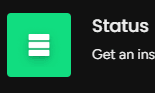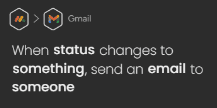How to Streamline Tasks with Custom Automation Recipes
Welcome to our guide on creating custom automation recipes in Monday.com. Automating tasks saves time and boosts productivity. In this guide, we'll show you how to build personalized automation recipes to streamline repetitive tasks.
1
Create a new board or choose an existing one
1.1 Click on the "Add new" button in the top left corner and select "Board"
1.2 Choose between "Main", "Shareable", or "Private"
1.3 Enter a name for your board
1.4 Click on "Create Board"
2
Customize the board layout
2.1 Add or delete columns to fit your workflow
2.2 Click on the "+" icon in the top right corner to add a new column
2.3 Choose a column type from the available options
2.4 Click on the column header to rename it
3
Set up the trigger and action
3.1 1 Click on the "Automations" button located on the top right of the board
3.2 Click on "Create custom automation" at the bottom of the Automations Center
4
Setting up the automation
4.1 Browse through the available actions or search for a specific one
4.2 Select the action that corresponds to your desired outcome
4.3 Click on the underlined fields in the trigger sentence to customize the trigger settings and click again on the underlined fields in the action sentence to customize the action settings
4.4 Click on the "Create Automation" button at the bottom of the automation builder
4.5 Your custom automation will be added to the Automations Center
5
Monitor and edit your custom automation
5.1 Access the Automations Center by clicking on the "Automations" button on the top right of the board
5.2 Locate your custom automation in the list and view its activity
5.3 Click on the "..." button next to your custom automation to edit or delete it
Congratulations! You've successfully learned how to create custom automation recipes in Monday.com. By automating repetitive tasks, you can focus on more strategic activities, enhance team efficiency, and achieve your project goals faster. Continuously explore and refine your automation recipes to optimize your workflow. Happy automating!