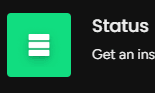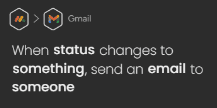
Automated Team Notifications: Update Sharing Tips
Welcome to our guide on sending automatic notifications to team members for updates in Monday.com. Keeping everyone informed is crucial for effective collaboration. In this guide, we'll show you how to set up automatic notifications, ensuring your team stays up-to-date and engaged.
1
Log in to your monday.com account
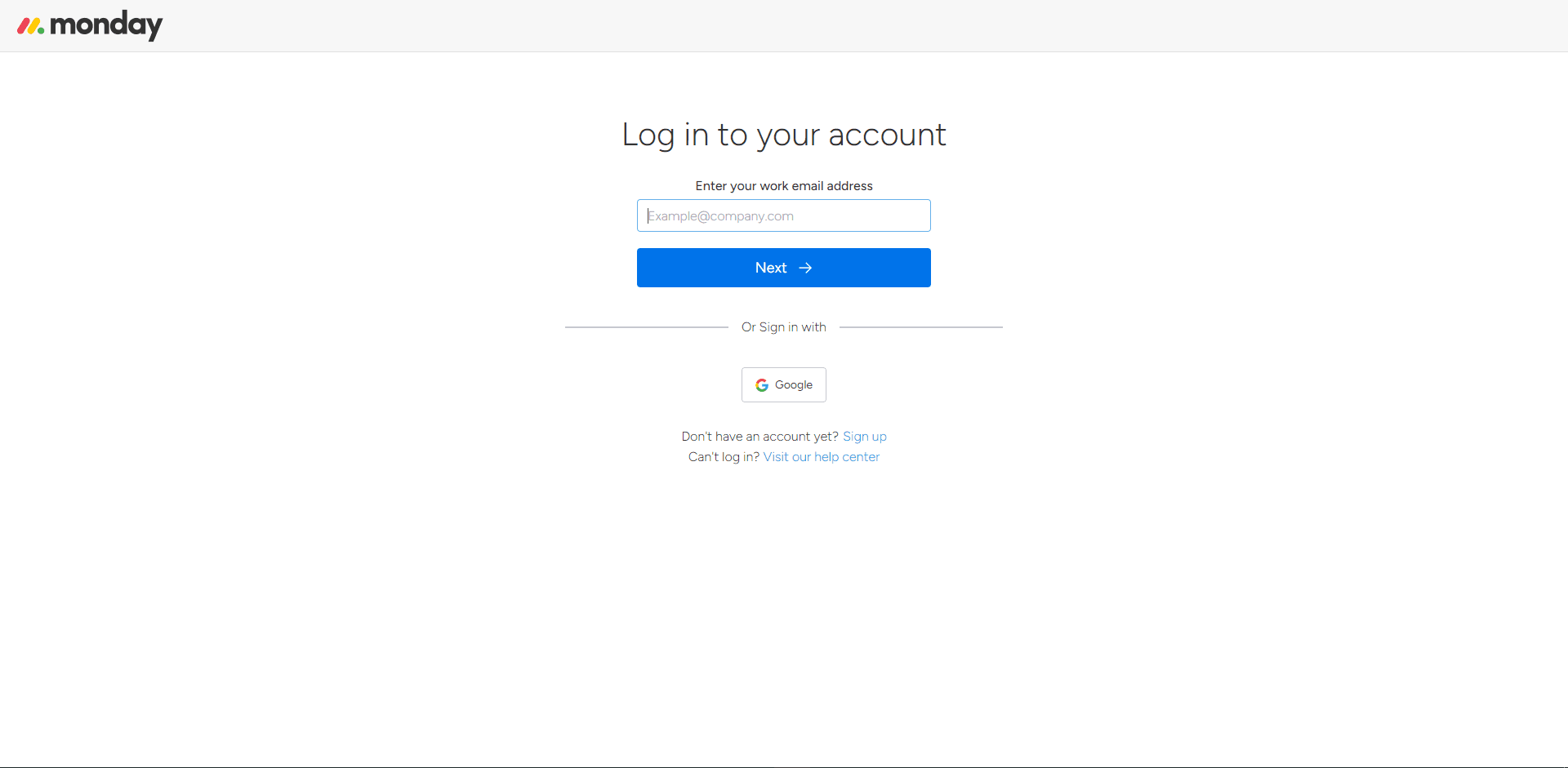
2
Navigate to the board you want to set up notifications
On the left sidebar, click on the workspace containing the board, and then click on the board itself.
3
Click on the "Integrations" button
Find the "Integrations" button at the top of your board and click on it.
4
Search for the "Email" integration
In the search bar within the Integrations Center, type "Email" and click on the chosen "Email" integration when it appears.
5
Select the "Send an email when a status changes to something specific" automation
Click on the "When a status changes to something, send an email to someone" automation, which is suitable for sending automatic notifications to team members.
6
Customize the automation
A window will pop up allowing you to customize the automation. Click on the "Status" field and select the status column that you want to trigger the email notification. Next, click on the "Something" field and choose the specific status change that should trigger the notification.
7
Customize the email subject and body
Modify the "Subject" and "Body" fields to include relevant information about the update.
8
Set the email sender
Click on the "From" field and select the email address that the notifications will be sent from. You can choose from the available options or add a new email address.
9
Save the automation
Once you're satisfied with the automation settings, click on the "Add to board" button to save the automation.
10
Verify the automation on the board
After saving the automation, you'll be redirected to the board. Make sure the automation is listed in the "Automations" section on the right side of the board.
Congratulations! You've successfully learned how to send automatic notifications for updates in Monday.com. By configuring notifications, you can enhance team communication, boost productivity, and foster a collaborative environment. Continuously monitor and adjust notification settings to meet your team's needs and stay on top of project progress. Happy notifying!