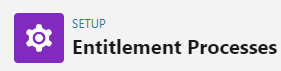
How to Set Up SLA & Entitlements in Salesforce Service Cloud
Welcome to our comprehensive guide on setting up SLA and entitlements in Salesforce Service Cloud. Discover the step-by-step process to implement these crucial features, ensuring prompt customer support and delivering exceptional service experiences.
1
Enable Entitlement Management
Navigate to 'Setup' in Salesforce. Search for 'Entitlement Management' in the Quick Find box. Click on 'Entitlement Settings'. Check the 'Enable Entitlement Management' box.
2
Set up Entitlement Templates
Navigate to 'Entitlement Management' in Salesforce. Click on 'Entitlement Templates'. Click on 'New Entitlement Template'. Fill out the necessary fields and click 'Save'.
3
Set up Milestones
Click on 'Milestone'. Click on 'New Milestone'. Fill out the necessary fields (Milestone Name, Recurrence Type, Start Time, Minutes to Complete) and click 'Save'.
4
Set up Entitlement Processes
Click on 'Entitlement Processes'. Click on 'New Entitlement Process'. Fill out the necessary fields (Process Name, API Name, etc.) and click 'Save'. Add Milestones to the Process by clicking 'New Milestone' in the 'Milestones Related List'.
5
Apply Entitlements to Cases
Navigate to a Case record. In the 'Entitlement Name' field, look up and select the appropriate Entitlement. Click 'Save'.
6
Set up SLA on Cases Page Layout
Navigate to 'Object Manager' in Salesforce. Search for 'Case' and click on it. Click on 'Page Layouts'. Add the 'Milestone' related list to the Case page layout.
In conclusion, mastering SLA and entitlements within Salesforce Service Cloud is a game-changer for your customer support operations. By efficiently managing response times and meeting customer expectations, you can elevate customer satisfaction and build lasting relationships. Implement these strategies to optimize your support services and drive business success.





