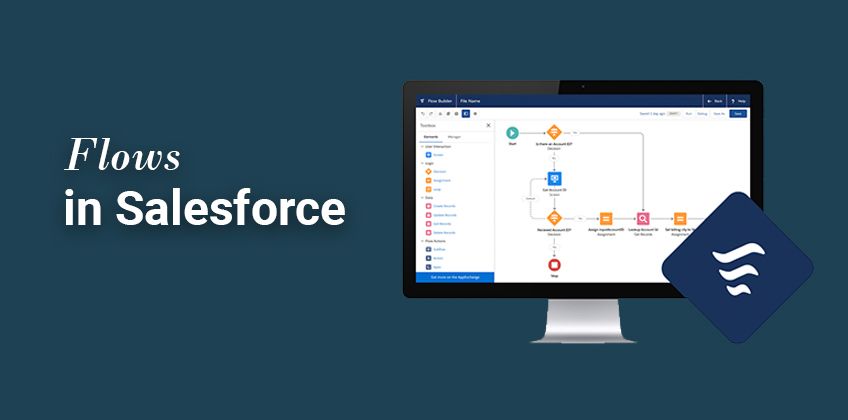How to Automate Follow-ups and Engagement in Salesforce
Welcome to our guide on creating automated follow-ups and engagement in Salesforce. Nurture leads and enhance customer interactions. In this guide, we'll show you how to set up automated processes for effective follow-ups and engagement.
1
Create a Record-Triggered Flow
1
Login to Salesforce
Log in to your Salesforce account.
2
Navigate to Setup
Click on the gear icon in the upper right corner and select "Setup."
3
Select "Flows"
In the Quick Find search bar, type "Flow" and select "Flows."
4
Create a new "Record-Triggered Flow"
Click on "New Flow" and choose "Record-Triggered Flow."
2
Configure the Flow Trigger
1
Select Trigger
Select "A record is created" as the trigger.
2
Choose "Task"
Choose "Task" as the object you want the flow to act on.
3
Set the flow criteria
Set criteria for the flow to trigger, such as "Status is not Completed."
3
Add an Update Records Action
1
Add "Update Records" action
Click on "Add Action" and choose "Update Records."
2
Name Action
Name the action (e.g., "Set Reminder").
3
Select Record to be Updated
Select the task that triggered the flow as the record you want to update.
4
Set Reminder
Set the "IsReminderSet" field to "True."
5
Create formula
Create a formula for the "ReminderDateTime" field to determine when the reminder should be
4
Save and Activate the Flow
1
Save
Save the flow.
2
Activate
Activate the flow by clicking the "Activate" button.
5
Test the Automation Rule
1
Create task
Create a new task in Salesforce.
2
Set due date
Set a due date for the task.
3
Save task
Save the task.
4
Test and Check
Check the task to see if the automated reminder has been set.
Congratulations! You've successfully learned how to create automated follow-ups and engagement in Salesforce. By setting up automated processes, you can nurture leads, improve customer satisfaction, and boost sales efficiency. Continuously monitor and refine your automated workflows to optimize engagement and conversions. Happy automating!