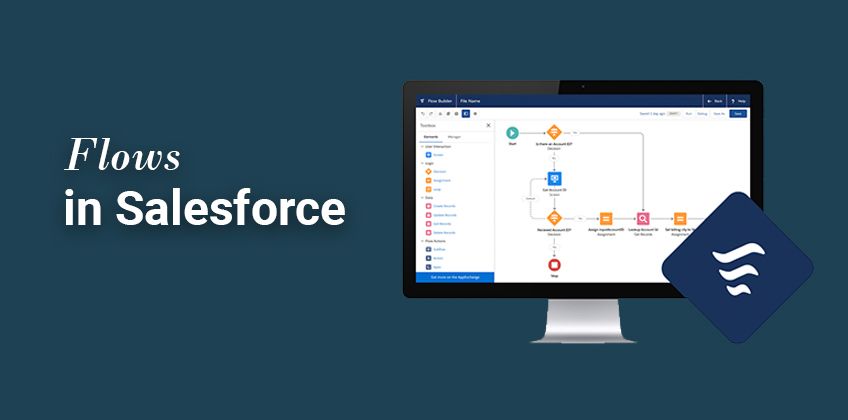Efficient Customer Onboarding: Salesforce Workflow Tips
Welcome to our guide on setting up an efficient customer onboarding process using Salesforce workflows. Streamline customer onboarding for success. In this guide, we'll show you how to create automated workflows that optimize the onboarding journey.
1
Set up Permission Set Groups
Go to your Permission Set Groups in Salesforce. Create your groups by naming them and choosing which permission sets will be part of the group. Note: Permission Set Groups can simplify your life by organizing permission sets, especially if you use multiple apps like DocuSign or Conga.
2
Create a Record-Triggered Flow
Go to the Flows section in Salesforce and click on 'New Flow'. Choose 'Record Triggered Flow'. Set the flow to trigger when a user record is created or updated, and the user becomes active.
3
Set up Decision Elements for Profiles
Add a decision element to the flow to determine the path for each profile. Create paths for each profile (e.g., Sales, Support, Success) and set the criteria for each path. Note: Be careful with the 'contains' criteria, as it is looser than 'equals'. Adjust your criteria according to your org's profile setup.
4
Create a Variable for the Permission Set Group ID
Create a new variable for the permission set group ID and set it as a text variable.
5
Set the Permission Set Group ID for Each Path
Add assignment elements for each path in the decision element. Set the permission set group ID for each path using the respective permission set group's ID from your org.
6
Check for Existing Permission Set Assignments
Add a 'Get Records' element to check for existing permission set assignments. Look for permission set assignments where the Assignee ID equals the user ID and the Permission Set Group ID equals the variable set earlier.
7
Add a Decision Element to Determine If Permission Set Group Assignment Exists
Create a decision element to check if the permission set group assignment already exists. Set the paths for 'Already has PSG' and 'Needs PSG'.
8
Create a Permission Set Group Assignment If Needed
Add a 'Create Records' element to create a permission set group assignment if the user doesn't already have one. Define the permission set assignment by setting the Assignee ID and Permission Set Group ID.
9
Save and Test the Flow
Save the flow and give it an appropriate name and description. Test the flow by creating or updating a user record and checking if the permission set group assignment is created as expected.
Congratulations! You've successfully learned how to set up an efficient customer onboarding process with Salesforce workflows. By automating key steps, you can enhance the onboarding experience, reduce manual work, and increase customer satisfaction. Continuously monitor and refine your workflows to ensure they align with your evolving business needs. Happy onboarding!