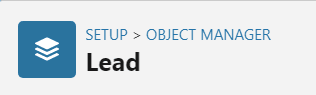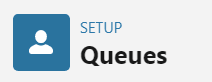How to Use Lead Scoring in Salesforce to Prioritize Leads
Welcome to our guide on using lead scoring in Salesforce to prioritize leads. Increase sales efficiency with smart lead prioritization. In this guide, we'll show you how to set up lead scoring to identify and focus on high-potential leads.
1
Create a new lead
a. Click on "New Lead." b. Fill in the lead details (e.g., name, title, lead source, industry, number of employees, product of interest). c. Click "Save."
2
Add a new field for lead scoring
a. Click on the gear icon and select "Set Up." b. Navigate to "Leads", click on "Fields & Relationships", and click “New” c. Choose "Formula" as the field type and click "Next." d. Name the field "Lead Scoring" and choose "Number" with 2 decimal places as the formula return type.
3
Create the formula for lead scoring
a. Add a formula based on the number of employees, industry, or other relevant factors. b. Check the syntax and fix any errors. c. Click "Next," and then "Save" to finish creating the field.
4
Add lead scoring to the lead list view
a. Go back to the leads list and click on the gear icon. b. Select "Fields to Display" and add the "Lead Score" field to the list view.
5
Review lead scores and prioritize leads
a. Sales teams can now view lead scores in the list view and prioritize leads based on their scores.
Congratulations! You've successfully learned how to use lead scoring in Salesforce to prioritize leads. By implementing lead scoring, you can effectively allocate resources, target the most promising prospects, and accelerate your sales process. Continuously refine your lead scoring criteria to optimize lead prioritization and achieve higher conversions. Happy selling!